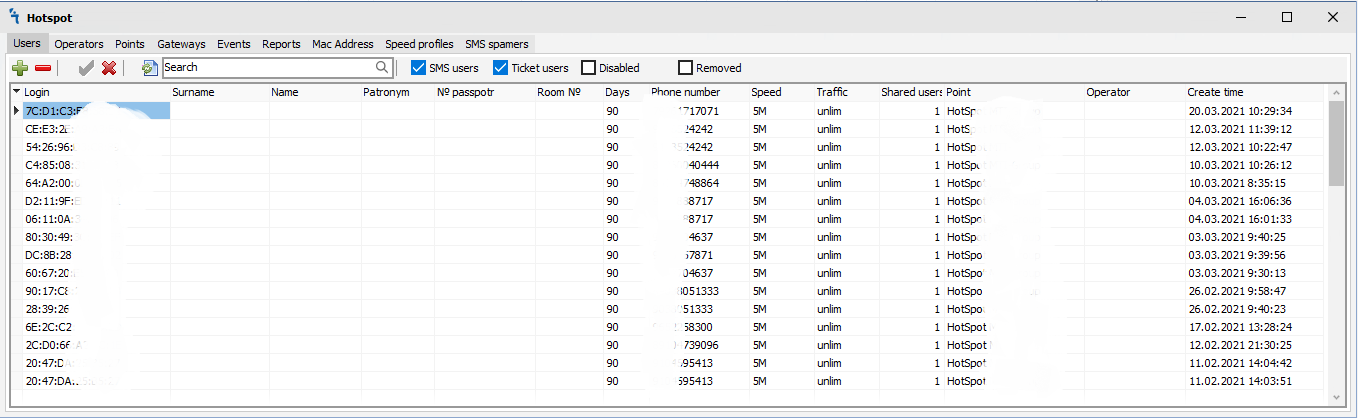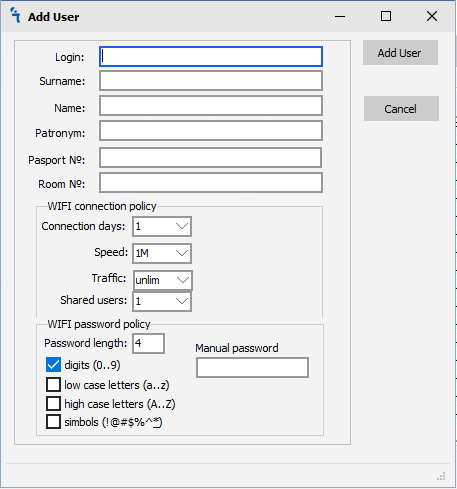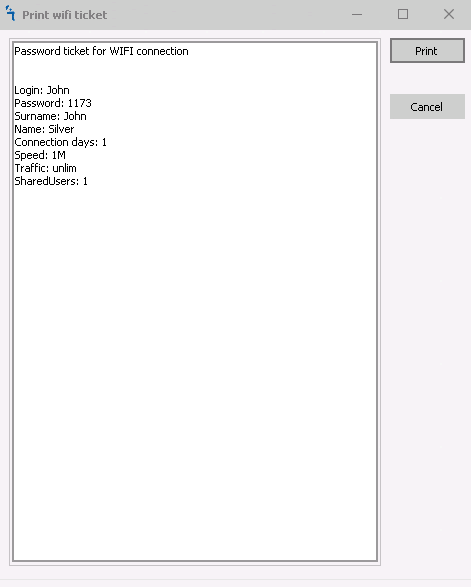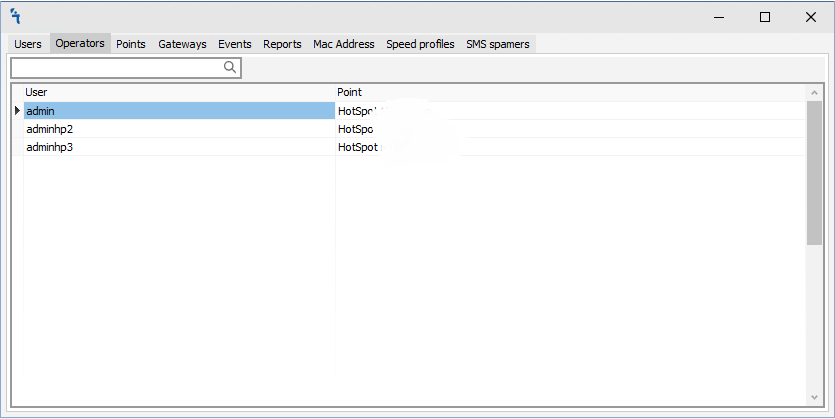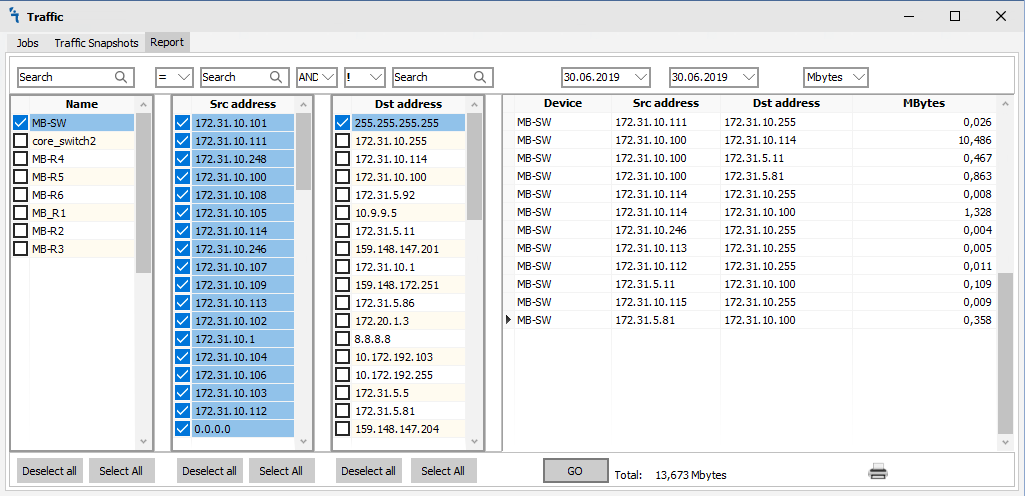HotSpot
Hotspot module
How to
The module is a powerful system MikroTik HotSpot -> user authorization. Ideal for hotels, offices, cafes, and other places where Internet access is required via Web authorization (via HotSpot gateway). The Hotspot module supports various types of authorization - authorization via SMS, creating tickets with different rights and times. In order for the module to work, it is necessary to make sure that it is installed and running in Settings:
The interface of the hotspot module provides different tabs for regular tasks with wifi users and configuration hotspot on RouterOS devices. There are Users, Operators, Points, Gateways, Events, and Reports tabs.
Users
When you click on the Users tab, you will see the following window:
There are 5 buttons on the Users tab:
 - Add user on hotspot RouterOS and mupsbox database
- Add user on hotspot RouterOS and mupsbox database - Delete user account on hotspot RouterOS and the Mupsbox database marks user account as deleted
- Delete user account on hotspot RouterOS and the Mupsbox database marks user account as deleted - Enable user on hotspot RouterOS
- Enable user on hotspot RouterOS  - Disable user on hotspot RouterOS
- Disable user on hotspot RouterOS  - Refresh window
- Refresh window
There are filtering checkboxes on the Users tab:
 - Show wifi user what authorizing via SMS code
- Show wifi user what authorizing via SMS code - Show wifi user what authorizing via ticket
- Show wifi user what authorizing via ticket - Filtering only disabled wifi users
- Filtering only disabled wifi users - Filtering only removed wifi users
- Filtering only removed wifi users
Add new wifi user
Wifi operator can manualy add new user on hotspot RouterOS, account information in Mupsbox database, and genarate password by appropriate policy. In order for the program to add new user from your hotspot RouterOS, you must click on the ![]() , then the Add new wifi user window will open:
, then the Add new wifi user window will open:
- Login - The wifi user will use login for authorization on Hotspot RouterOS
- Surname - The surname of wifi user. Available for ticket authorization only
- Name - The name of wifi user. Available for ticket authorization only
- Patronym - The patronym of wifi user. Available for ticket authorization only
- Pasport № - The pasport number of wifi user. Available for ticket authorization only
The operator can modify WIFI connection and WIFI passwords policies on user creation step.
The WIFI connection policy:
- Connection days - Number of connection days that wifi user will remain authorized to Hotspot RouterOS
- Speed - The two-direction bandwidth for wifi users. There are predefined speed: 1M, 5M, 10M, unlim. It's possible use custom speed
- Traffic - The traffic restriction for wifi users. There are predefined traffic restrictions: unlim, 1Gb, 2Gb, 5Gb, 10Gb. It's possible to use custom traffic restriction
- Shared users - The number of users or wireless client devices what can work with one wifi user account
The WIFI password policy:
- Password length- Length of a password. By default 4 chars
- digits (0..9) - Requirement use digits in password
- low case letters (a..z) - Requirement use low case letters in a password
- high case letters (A..Z) - Requirement use high case letters in a password
- simbols (!@#$%^*) - Requirement use symbols "!@#$%^*" in password
When you click on Add User button, you will see the following window:
There is ticket can be printed. Print template can by modified by change wifi_ticket.rtf file what located in distributive folder.
Operators
This tab is used to associate mupsbos users with Point. Point provide information about hotspot RouterOS device and Gatway information.
Report toolbar
- Search - Used to quickly find a device.
- "=" or "!" - equal or unequal
- Ether "AND" or "OR" - You can use different construction of logical queries to the traffic database using logical expressions "and" or "or"
- Select date from to - to filter data by date
- Traffic in - Display traffic in Bytes, Kb, MB, GB
- Button GO - Send a query to the database to display data on the selected conditions.
 - Print a summary report.
- Print a summary report.