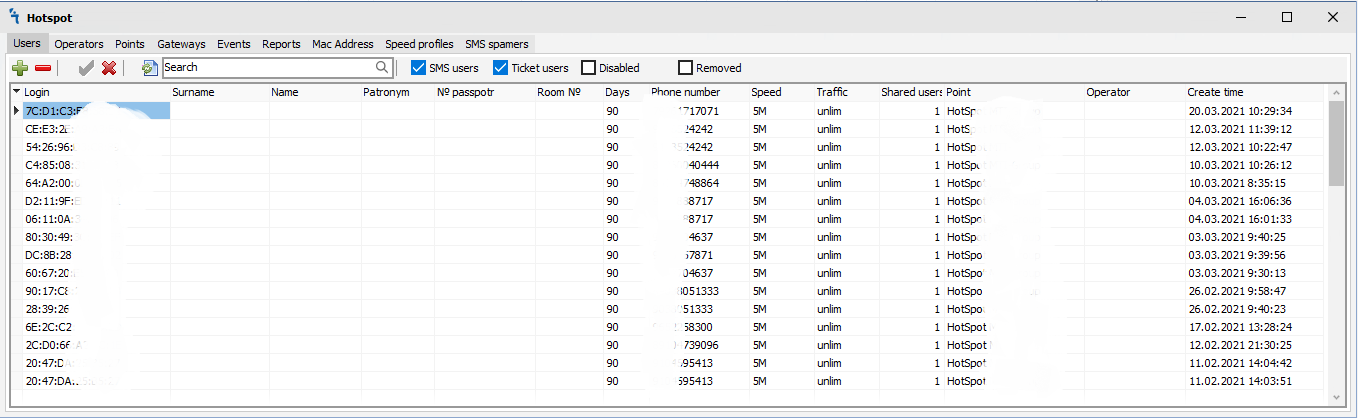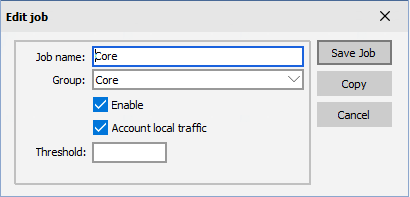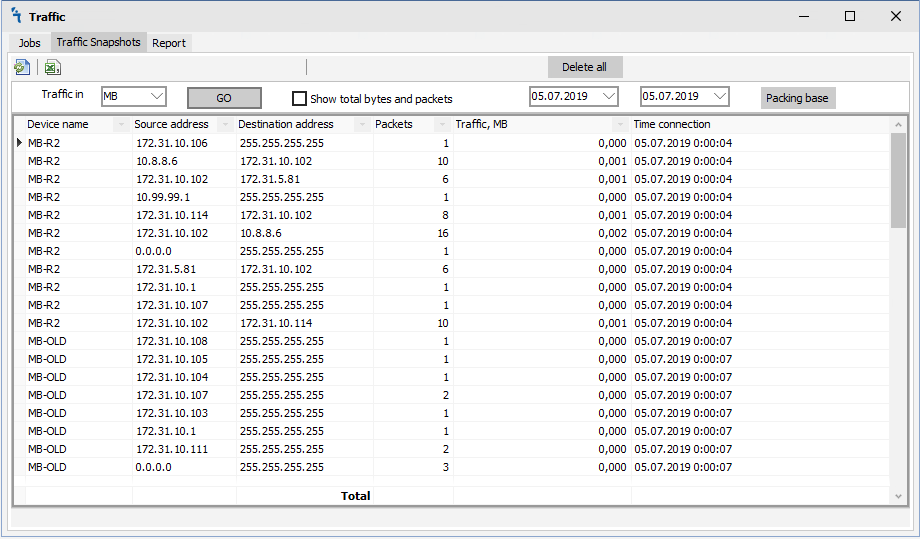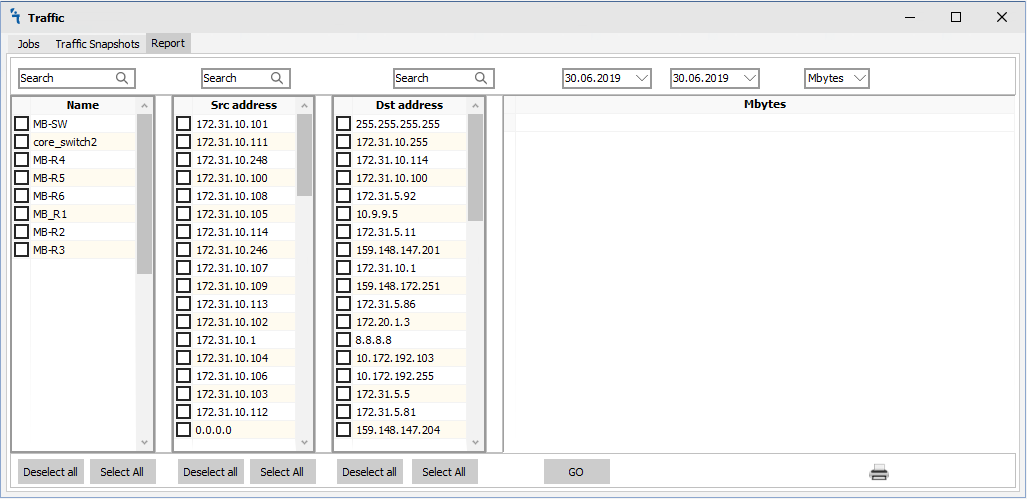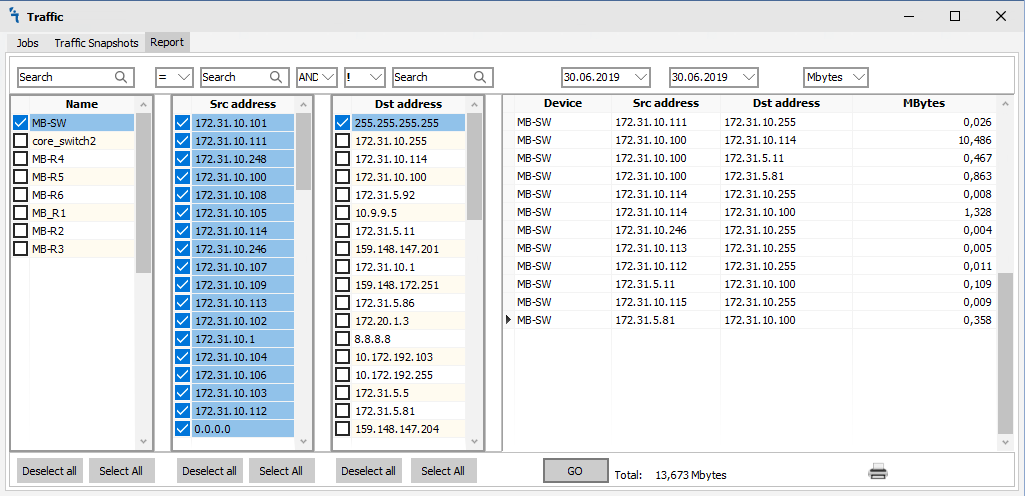Difference between revisions of "HotSpot"
| Line 6: | Line 6: | ||
<h2>'''Users'''</h2> | <h2>'''Users'''</h2> | ||
| − | <p>When you click on the | + | <p>When you click on the Users tab, you will see the following window:</p> |
| − | [[File: | + | [[File:Wifi-users.PNG|Traffic Jobs]] |
<p>There are 4 buttons on the Jobs tab:</p> | <p>There are 4 buttons on the Jobs tab:</p> | ||
<p><ul> | <p><ul> | ||
| − | <li>[[File:add.png|Add | + | <li>[[File:add.png|Add user]] - Add user on hotspot RouterOS and mupsbox database<br></li> |
| − | <li>[[File:remove.png|Delete | + | <li>[[File:remove.png|Delete user from hotspot]] - Delete user account on hotspot RouterOS and the Mupsbox database marks user account as deleted<br></li> |
| − | <li>[[File: | + | <li>[[File:refresh-one.png|Take accounting snapshots from all group]] - Enable user on hotspot RouterOS <br></li> |
| − | <li>[[File:refresh-one.png|Take accounting snapshots from all group]] - | + | <li>[[File:refresh-one.png|Take accounting snapshots from all group]] - Disable user on hotspot RouterOS <br></li> |
</ul></p> | </ul></p> | ||
<h3>'''Add traffic job'''</h3> | <h3>'''Add traffic job'''</h3> | ||
Revision as of 03:02, 16 June 2020
Hotspot module
How to
The module is a powerful system MikroTik HotSpot -> user authorization. Ideal for hotels, offices, cafes, and other places where Internet access is required via Web authorization (via HotSpot gateway). The Hotspot module supports various types of authorization - authorization via SMS, creating tickets with different rights and times. In order for the module to work, it is necessary to make sure that it is installed and running in Settings:
The interface of the hotspot module provides different tabs for regular tasks with wifi users and configuration hotspot on RouterOS devices. There are Users, Operators, Points, Gateways, Events, and Reports tabs.
Users
When you click on the Users tab, you will see the following window:
There are 4 buttons on the Jobs tab:
 - Add user on hotspot RouterOS and mupsbox database
- Add user on hotspot RouterOS and mupsbox database - Delete user account on hotspot RouterOS and the Mupsbox database marks user account as deleted
- Delete user account on hotspot RouterOS and the Mupsbox database marks user account as deleted - Enable user on hotspot RouterOS
- Enable user on hotspot RouterOS  - Disable user on hotspot RouterOS
- Disable user on hotspot RouterOS
Add traffic job
In order for the program to collect data from your routers, you must click on the ![]() , then the Edit job window will open:
, then the Edit job window will open:
- Job name - name of the job
- Group - select a group of routers from which we want to collect data
- Enable - whether local IP traffic accounting is enabled
- Account local traffic - whether to account the traffic to/from the router itself
- Threshold - maximum number of IP pairs in the accounting table (maximal value is 8192)
After clicking on the Save Job button, the program will automatically collect data from routers and save them to the database. In the Free version, data collection is limited to 7 days and 3 routers.
Traffic Snapshots
When you click on the Traffic Snapshots tab, you will see the following window:
There are 2 buttons on the Traffic Snapshots tab:
In the Traffic Snapshot tab we see all the data that the system collected from all devices that were included in the collection group. The toolbar has the following:
- Traffic in - Display traffic in Bytes, Kb, MB, GB
- Button GO - Refresh traffic snapshots history
- Show total bytes and packets- When choosing, you will see the total for packets and traffic below.
- Select date from to - to filter data by date
- Packing base Button - packs database data by day
- Button Delete all - Delete all data from the database
Report
This tab is used to create reports on the accumulated data for the period.
Report toolbar
- Search - Used to quickly find a device.
- "=" or "!" - equal or unequal
- Ether "AND" or "OR" - You can use different construction of logical queries to the traffic database using logical expressions "and" or "or"
- Select date from to - to filter data by date
- Traffic in - Display traffic in Bytes, Kb, MB, GB
- Button GO - Send a query to the database to display data on the selected conditions.
 - Print a summary report.
- Print a summary report.