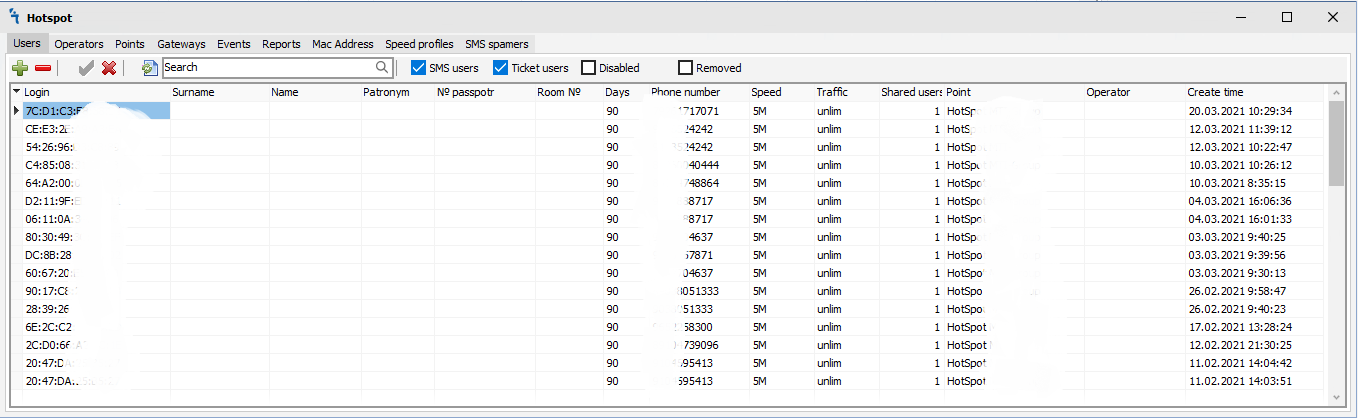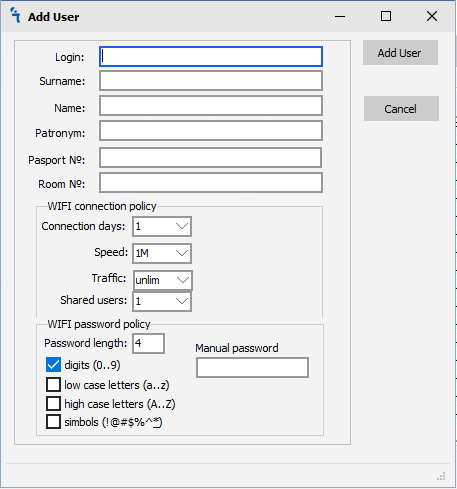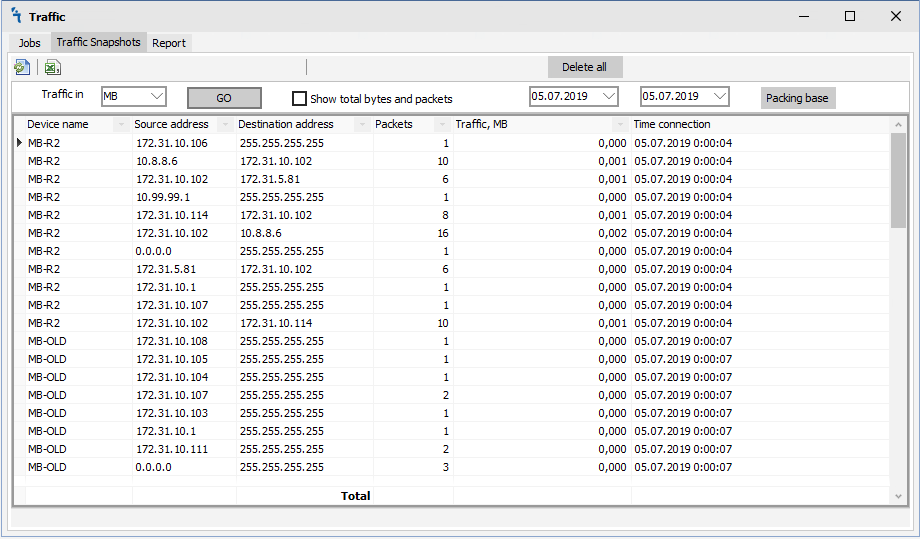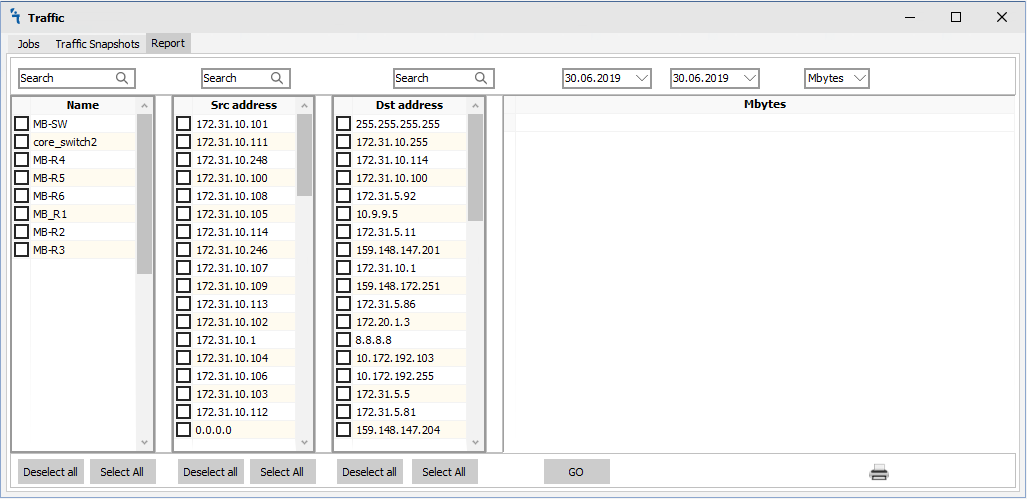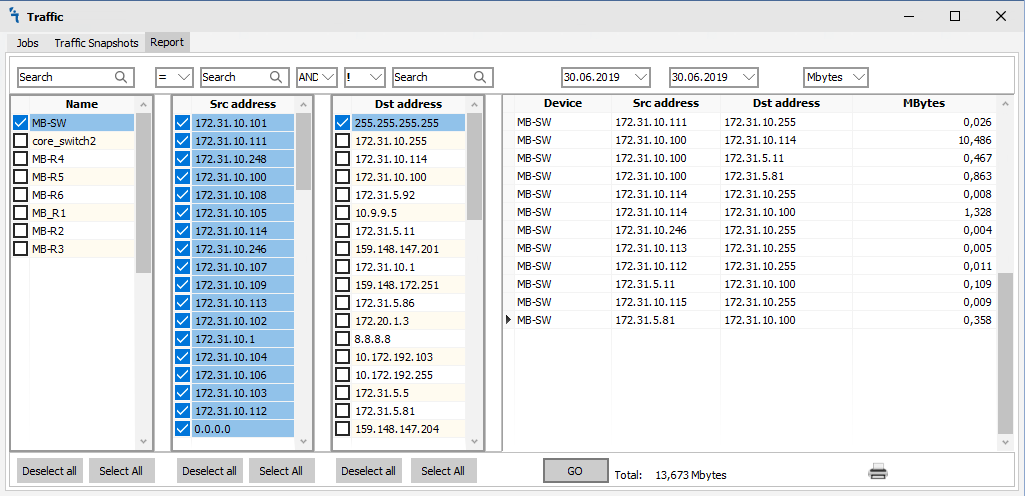Difference between revisions of "HotSpot"
| Line 35: | Line 35: | ||
<p>The operator can modify WIFI connection and WIFI passwords policies on user creation step.</p> | <p>The operator can modify WIFI connection and WIFI passwords policies on user creation step.</p> | ||
<p>The WIFI connection policy:</p> | <p>The WIFI connection policy:</p> | ||
| + | <p><ul> | ||
| + | <li>Traffic in - Display traffic in Bytes, Kb, MB, GB<br></li> | ||
| + | <li>Button GO - Refresh traffic snapshots history<br></li> | ||
| + | <li>Show total bytes and packets- When choosing, you will see the total for packets and traffic below.<br></li> | ||
| + | <li>Select date from to - to filter data by date<br></li> | ||
| + | <li>Packing base Button - packs database data by day<br></li> | ||
| + | <li>Button Delete all - Delete all data from the database<br></li> | ||
| + | </ul></p> | ||
| + | |||
| + | |||
<h2>'''Traffic Snapshots'''</h2> | <h2>'''Traffic Snapshots'''</h2> | ||
<p>When you click on the Traffic Snapshots tab, you will see the following window:</p> | <p>When you click on the Traffic Snapshots tab, you will see the following window:</p> | ||
Revision as of 05:22, 16 June 2020
Hotspot module
How to
The module is a powerful system MikroTik HotSpot -> user authorization. Ideal for hotels, offices, cafes, and other places where Internet access is required via Web authorization (via HotSpot gateway). The Hotspot module supports various types of authorization - authorization via SMS, creating tickets with different rights and times. In order for the module to work, it is necessary to make sure that it is installed and running in Settings:
The interface of the hotspot module provides different tabs for regular tasks with wifi users and configuration hotspot on RouterOS devices. There are Users, Operators, Points, Gateways, Events, and Reports tabs.
Users
When you click on the Users tab, you will see the following window:
There are 5 buttons on the Users tab:
 - Add user on hotspot RouterOS and mupsbox database
- Add user on hotspot RouterOS and mupsbox database - Delete user account on hotspot RouterOS and the Mupsbox database marks user account as deleted
- Delete user account on hotspot RouterOS and the Mupsbox database marks user account as deleted - Enable user on hotspot RouterOS
- Enable user on hotspot RouterOS  - Disable user on hotspot RouterOS
- Disable user on hotspot RouterOS  - Refresh window
- Refresh window
There are filtering checkboxes on the Users tab:
 - Show wifi user what authorizing via SMS code
- Show wifi user what authorizing via SMS code - Show wifi user what authorizing via ticket
- Show wifi user what authorizing via ticket - Filtering only disabled wifi users
- Filtering only disabled wifi users - Filtering only removed wifi users
- Filtering only removed wifi users
Add new wifi user
Wifi operator can manualy add new user on hotspot RouterOS, account information in Mupsbox database, and genarate password by appropriate policy. In order for the program to add new user from your hotspot RouterOS, you must click on the ![]() , then the Add new wifi user window will open:
, then the Add new wifi user window will open:
- Login - The wifi user will use login for authorization on Hotspot RouterOS
- Surname - The surname of wifi user. Available for ticket authorization only
- Name - The name of wifi user. Available for ticket authorization only
- Patronym - The patronym of wifi user. Available for ticket authorization only
- Pasport № - The pasport number of wifi user. Available for ticket authorization only
The operator can modify WIFI connection and WIFI passwords policies on user creation step.
The WIFI connection policy:
- Traffic in - Display traffic in Bytes, Kb, MB, GB
- Button GO - Refresh traffic snapshots history
- Show total bytes and packets- When choosing, you will see the total for packets and traffic below.
- Select date from to - to filter data by date
- Packing base Button - packs database data by day
- Button Delete all - Delete all data from the database
Traffic Snapshots
When you click on the Traffic Snapshots tab, you will see the following window:
There are 2 buttons on the Traffic Snapshots tab:
- Connection days - Number of connection days what user can remain autorized on Hotspot ROuterOS. After expiration time user will autorized on hotspot as new userS
- Surname - The surname of wifi user. Available for ticket authorization only
- Speed - The twodirection speed for wifi user. There are predefinded speeds: 1M, 5M, 10M, unlim. It's possible use custom speed
- Traffic - Trafic restriction of wifi user. There are predefinded restrictions: 1Gb, 2Gb, 5Gb, 10Gb,unlim. It's possible use custom restriction
- Pasport № - The pasport number of wifi user. Available for ticket authorization only
In the Traffic Snapshot tab we see all the data that the system collected from all devices that were included in the collection group. The toolbar has the following:
- Traffic in - Display traffic in Bytes, Kb, MB, GB
- Button GO - Refresh traffic snapshots history
- Show total bytes and packets- When choosing, you will see the total for packets and traffic below.
- Select date from to - to filter data by date
- Packing base Button - packs database data by day
- Button Delete all - Delete all data from the database
Report
This tab is used to create reports on the accumulated data for the period.
Report toolbar
- Search - Used to quickly find a device.
- "=" or "!" - equal or unequal
- Ether "AND" or "OR" - You can use different construction of logical queries to the traffic database using logical expressions "and" or "or"
- Select date from to - to filter data by date
- Traffic in - Display traffic in Bytes, Kb, MB, GB
- Button GO - Send a query to the database to display data on the selected conditions.
 - Print a summary report.
- Print a summary report.