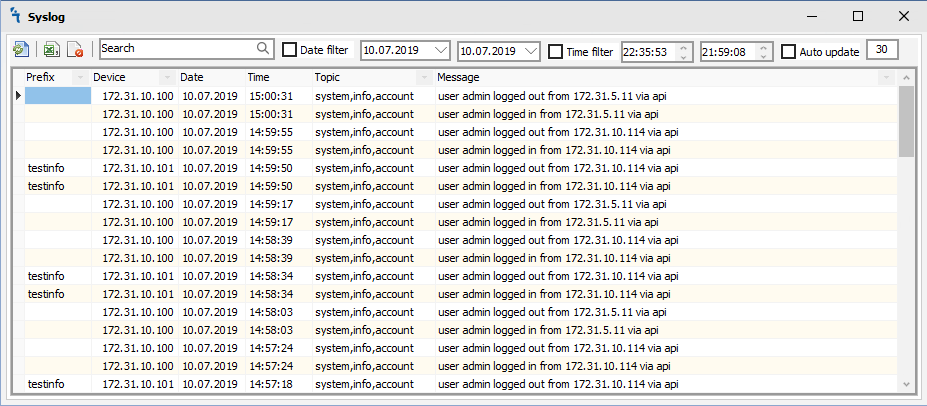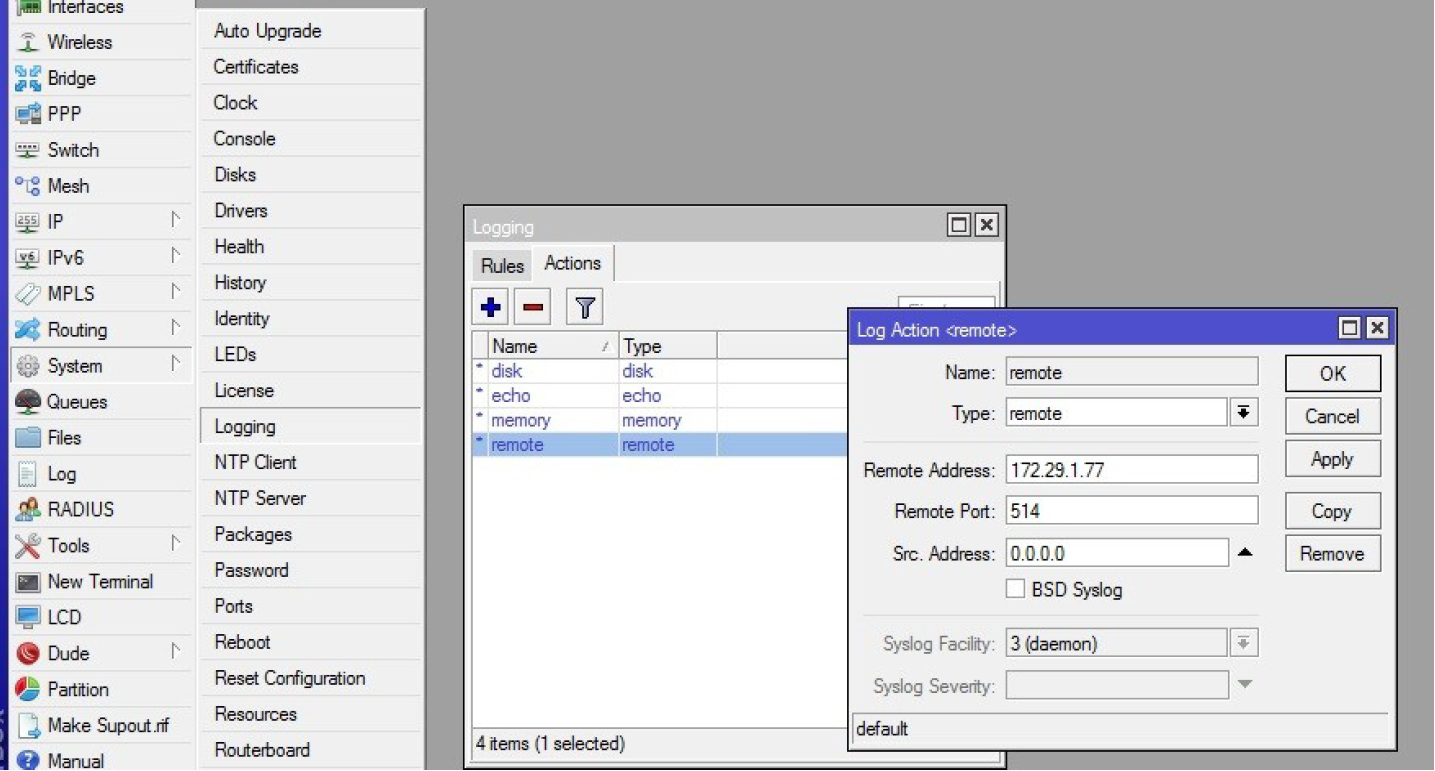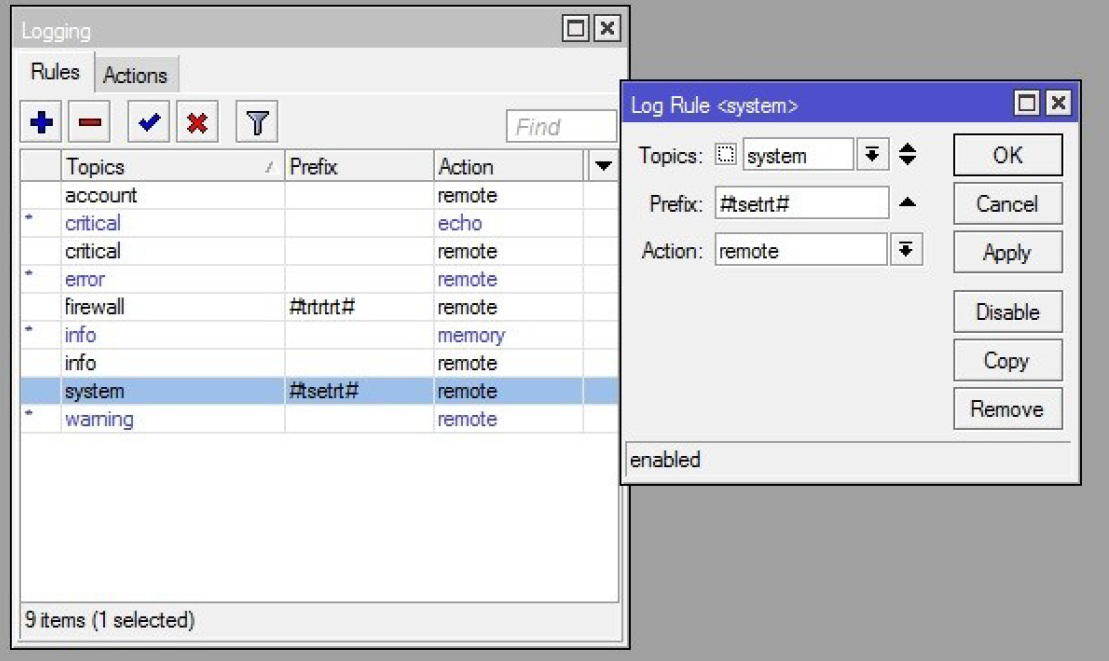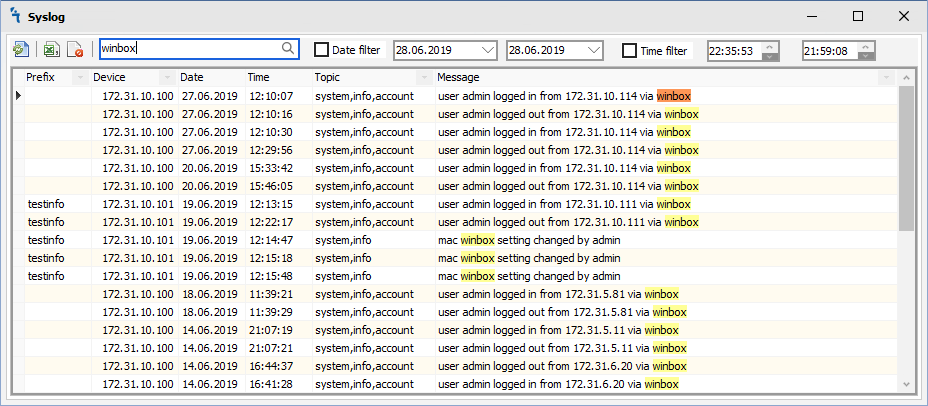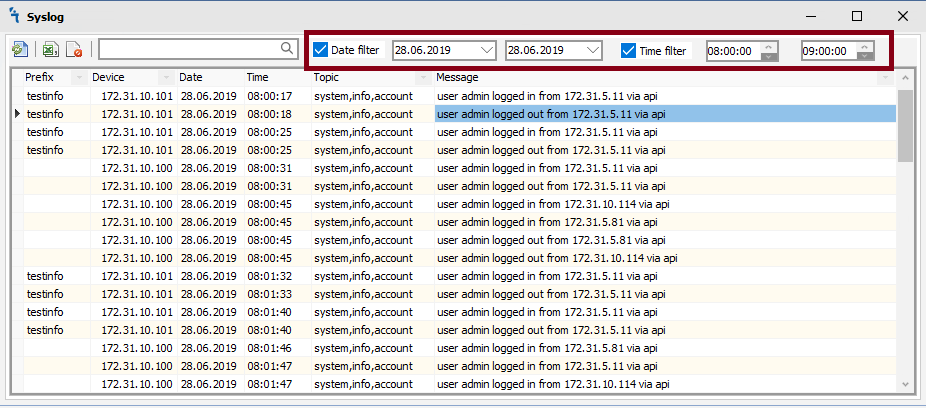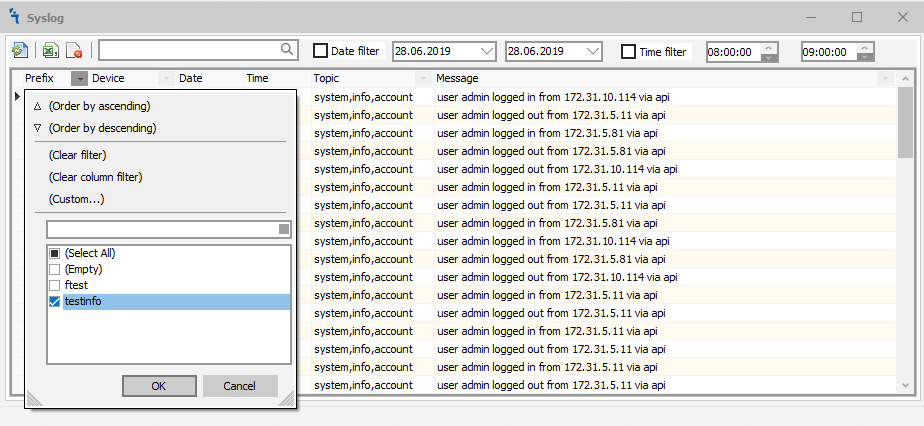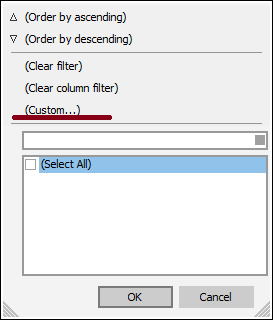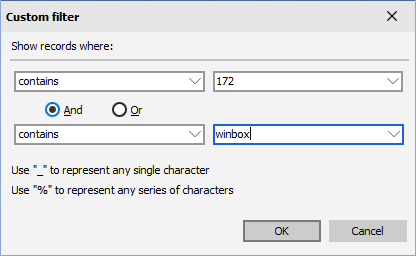SysLOG
Syslog
How to
The module displays all the logs that were sent to the server on which the MupsBox program is running with the Syslog service installed and running.
In order for the module to work, you need to specify the IP address and port on which to receive logs from devices Syslog. It is also necessary to install and run the service Syslog Install Service
On the Router OS, you need to set the sending of logs to the server with the installed MupsBox program:
In System → Logging, select Actions → remote in the Remote Address field, enter the server address with MupsBox, in the Remote Port field, we set the port we specified in Settings → Syslog → Port Syslog Destination in MupsBox. Next, on the router in System → Logging, select Rules:
Add the rules that we want to log. If we want to prefix for the convenience of searching and working with data, it is necessary to enclose it in # signs, as shown in the example above. After all the settings, the system will start collecting data:
-
There are 3 buttons on the Syslog tab: update data manually, export to excel and delete all to.
Also, a powerful tool is built into Syslog to filter data by conditions or/and by certain data:
 - Refresh syslog snapshots history
- Refresh syslog snapshots history - Export the visible list of logs in Excel
- Export the visible list of logs in Excel - Delete all data
- Delete all data- Date filter - Filtering by the specified period of days
- Time filter - Filtering by a given time period
- Auto update - Auto update of the list of logs for a given period in seconds.
Filter and search
Search by Keyword
If you need to find a log line by keyword, type it in the search field:
MupsBox will sort the data and display only the values found. These data can be exported to Excel for further processing.
Search by Date or/and Time
To search for data by given dates and times, check the boxes next to them and select the date and time you are interested in:
Filter by Prefix, Device and Topics
To filter by prefix, click the down arrow in the prefix field, as shown in the figure below and select the prefix or prefixes by which you need to filter the data.
To filter by device and topic, do the same.
Custom Filter
For more flexible filtering, use a custom filter.