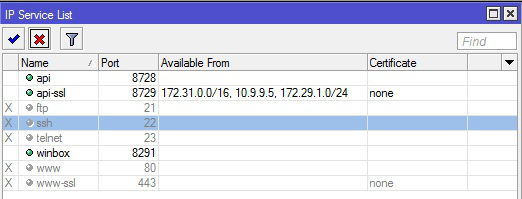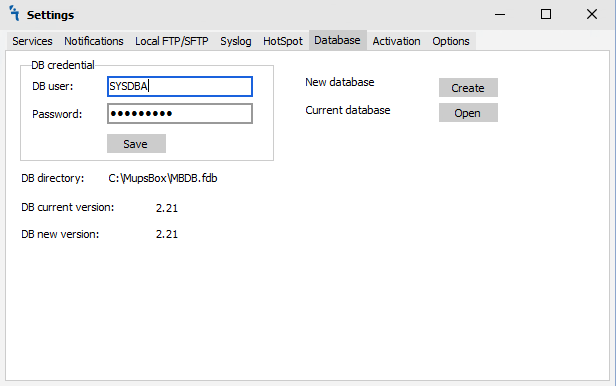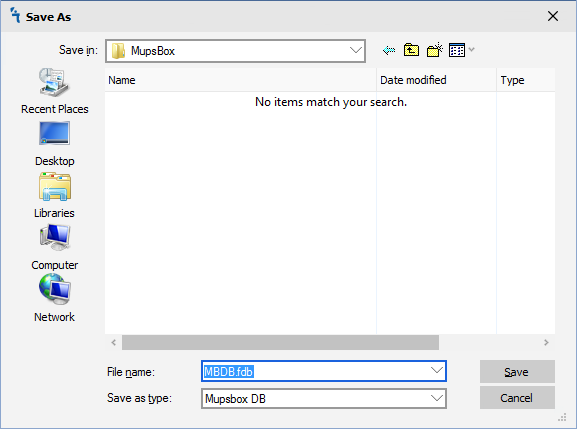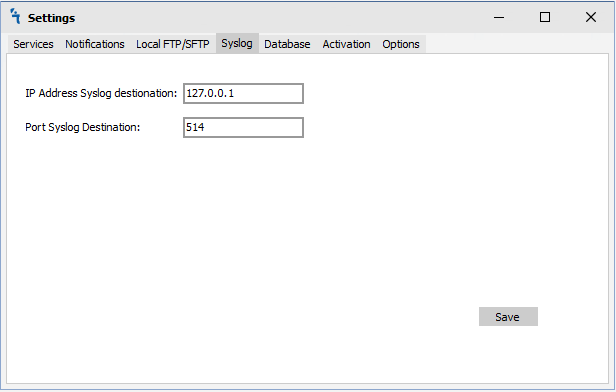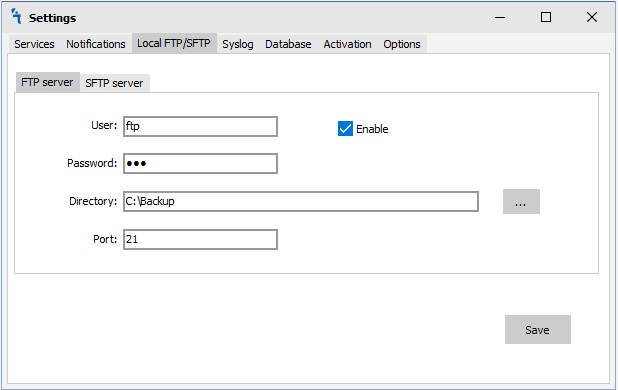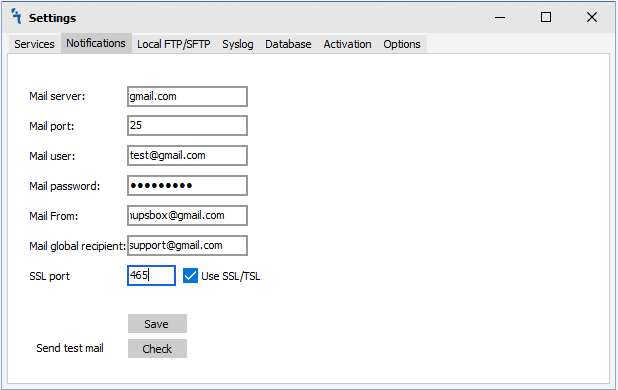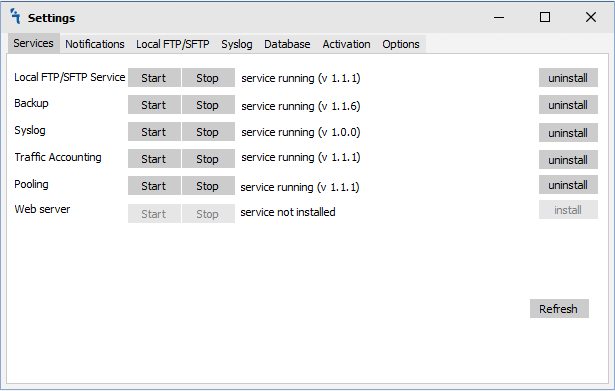Install and Basic Configuration
How to install MupsBox
Install Firebird 2.5.x
The data used to store data (connection data to devices, temporary data, statistical data, etc.) is the Firebird database. Download the https://www.firebirdsql.org/en/firebird-2-5/
When you start the installation, select a language, accept the terms of the agreement, select the installation folder (you can default to C:\Program Files (x86)\Firebird\Firebird_2_5), select which components to install (you can leave the default), create shortcuts in the menu, select additional tasks ( can be left by default).
For the MUPSBOX program to work, on ROS in IP → Services it is necessary to enable api or api-ssl port.
ip service disable www,www-ssl,ftp,ssh,telnet
ip service set api-ssl disabled=no address=1.1.1.1
1.1.1.1 - ip address of the PC where MUPSBOX is installed
The location of the program on the server.
You need to place the executable program files in the same folder with the following files
- MupsBox.exe - is the main application, a device management GUI application.
- MBTrafficser.exe - is a service for regularly receiving Traffic Accounting data.
- MBBackupService.exe - is a service for running backup tasks.
- MBFtpService.exe - is a service for running an ftp server on your PC.
- MBSyslogService.exe - is a data collection service for the Syslog module.
- Config.ini - application configuration file.
- MBDB.FDB - application database file.
- Fbclient.dll - is an application and database interaction library.
- deftitle.rtf - File for editing the report title
- defbottom.rtf - File for editing report style
- ssleay32.dll and libeay32.dll - SSL libraries
Config.ini
[connection]
- Database = C:\MupsBox\MBDB.FDB - the location of the program database file;
- CharacterSet = UTF8
- user_name = SYSDBA - login for the default login to the Firebird database
- password = masterkey - The default password for Windows in the Firebird database
[backup]
- backup_debug = no
- backup_report = yes - Create log files with reports on completed tasks (located in the log folder, which is located in the folder with the MupsBox program)
First start
When you first start MupsBox.exe, you are prompted to create a new database or open an existing database.
If you are installing the program for the first time, then click Create. If you already have a database, click Open.
After clicking on the selected button, a window will appear, where you need to select the path and name to save or open your database.
After you have chosen a place to create or open your database and give it a name, click the Save or Open button. And you will see that the database was created (opened) as in the image below.
Before install services
It is necessary to prescribe settings for services Syslog, FTP. It is also necessary to configure notifications.
Syslog
127.0.0.1 - your local ip or your ip addres to listen all by UDP
514 - UDP port to listen messages
Local FTP
User - username to connect to the local FTP service
Password - Password to connect to the local FTP service
Directory - Folder in which they will connect via FTP
Port - FTP - port
Notifications
Mail server - your mail server
Mail port - port without SSl
Mail user - username to logon to mail server
Mail password - password for your username
Mail From - Custom MAIL FROM
Mail global recipient - mail to send all notifications(can be redefined in jobs)
SSL port - port with SSl
Save - save your settings for notifications
Check - MupsBox will send test email
Install and Start services
To install the service, you must click on the install button next to the name of the service.
To start the service, you must click on the start button next to the name of the service.