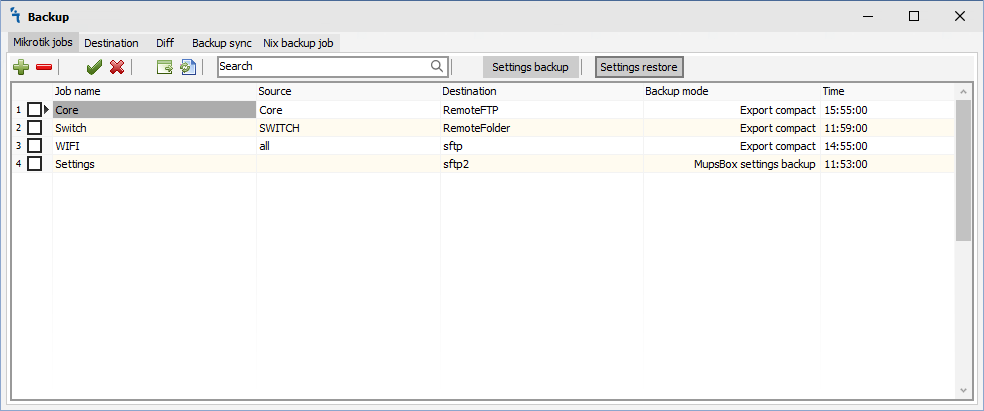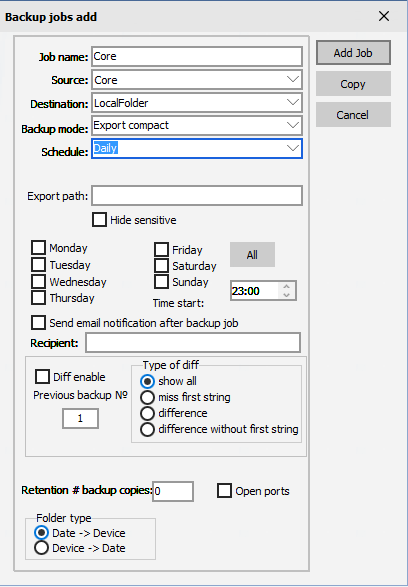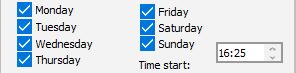Backup
Backup Module
How to
The module allows making tasks on the backup groups of RouterOS devices with the set parameters. In order for the module to work it is necessary to make sure that it is installed and running in Settings:
Jobs
When you click on the Jobs tab, you will see the following window:
There are 4 buttons on the Jobs tab:
 - Add backup job
- Add backup job - Delete backup job
- Delete backup job - Manual start backup job immediately
- Manual start backup job immediately - Refresh list of backup jobs
- Refresh list of backup jobs - Save Backup Settings to file
- Save Backup Settings to file - Restore Backup Settings from file
- Restore Backup Settings from file
Add backup job
In order for the program create backup on your routers, you must click on the ![]() , then the Edit job window will open:
, then the Edit job window will open:
- Job name - name of the job
- Source - select a group of routers from which we want create backup data
- Destination - local or network place where backup copies will collected. First time Destination should be configured on Destination Tab
- Backup mode - there are three modes: system backup, export compact, export verbose for ROSv6 and above
- Schedule - there are three schedule modes: manual, daily, monthly
- Encryption - ecnryption string what new backup will be encrypted. For system backup only applied.
- Export path - Export not all backup configuration, only part backup configuration what start header of part backup configuration. For export compact and export verbose only applied.
If daily or monthly schedule mode was chosen backup service will automaticaly start. Backup service should be started.
The Daily backup provides start backup day or days of week:
The Monthly backup provides start backup day of week:
Backup module can show differential information only for export compact and export verbose backup mode by email notification. At the same time full backup will save on appropiate backup destination. Differential information will be mark different colors. There are next differentional options:
ul>