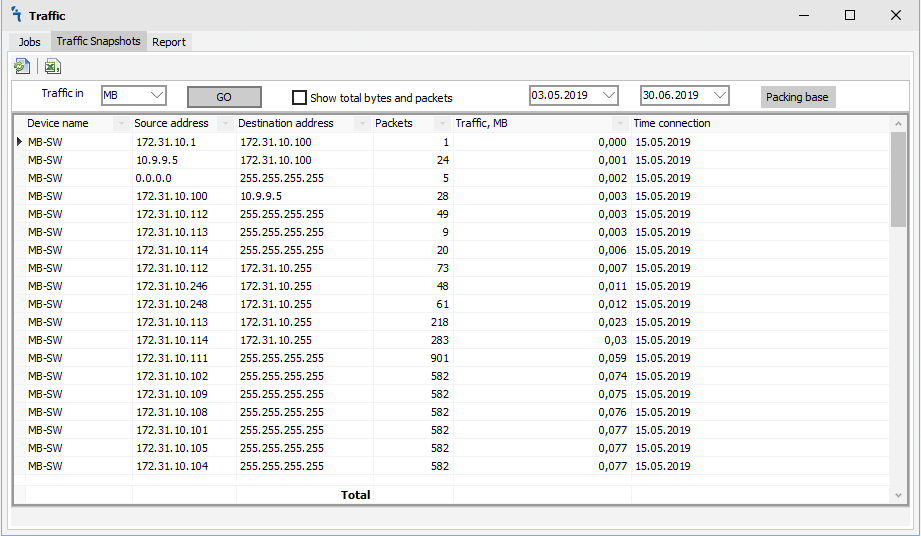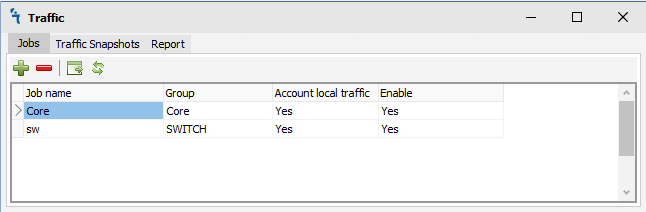Difference between revisions of "Traffic"
Jump to navigation
Jump to search
| Line 7: | Line 7: | ||
<p>When you click on the Jobs tab, you will see the following window:</p> | <p>When you click on the Jobs tab, you will see the following window:</p> | ||
[[File:Traffic-Jobs.png|Traffic Jobs]] | [[File:Traffic-Jobs.png|Traffic Jobs]] | ||
| + | <p>There are 4 buttons on the Jobs tab:</p> | ||
| + | <p><ul> | ||
| + | <li>[[File:add.png|Add traffic job]] - Add traffic job<br></li> | ||
| + | <li>[[File:remove.png|Delete traffic job]] - Delete traffic job<br></li> | ||
| + | <li>[[File:refresh.png|Take accounting snapshots from current group]] - Take accounting snapshots from current group<br></li> | ||
| + | <li>[[File:refresh-one.png|Take accounting snapshots from all group]] - Take accounting snapshots from all group<br></li> | ||
| + | </ul></p> | ||
Revision as of 02:28, 30 June 2019
Traffic Module
How to
The module allows you to collect Accounting data from Mikrotik equipment. Thus, you can see from what type of IP address to which type of IP address did the data go or were received and in what quantity. In order for the module to work it is necessary to make sure that it is installed and running in Settings:
Jobs
When you click on the Jobs tab, you will see the following window:
There are 4 buttons on the Jobs tab: