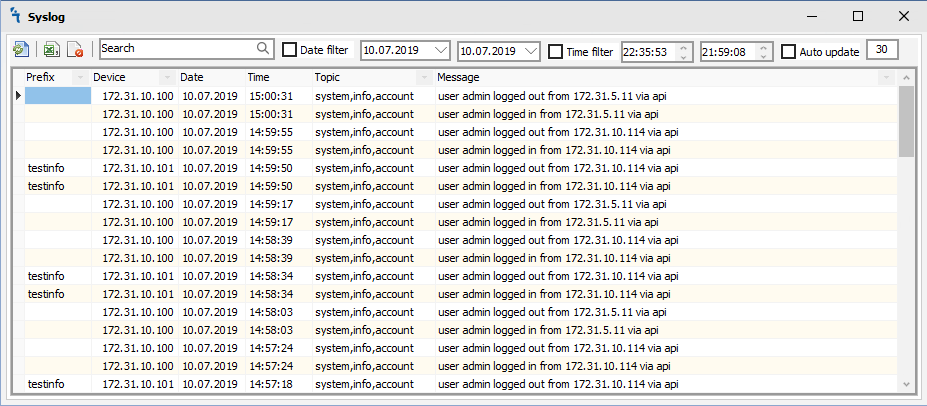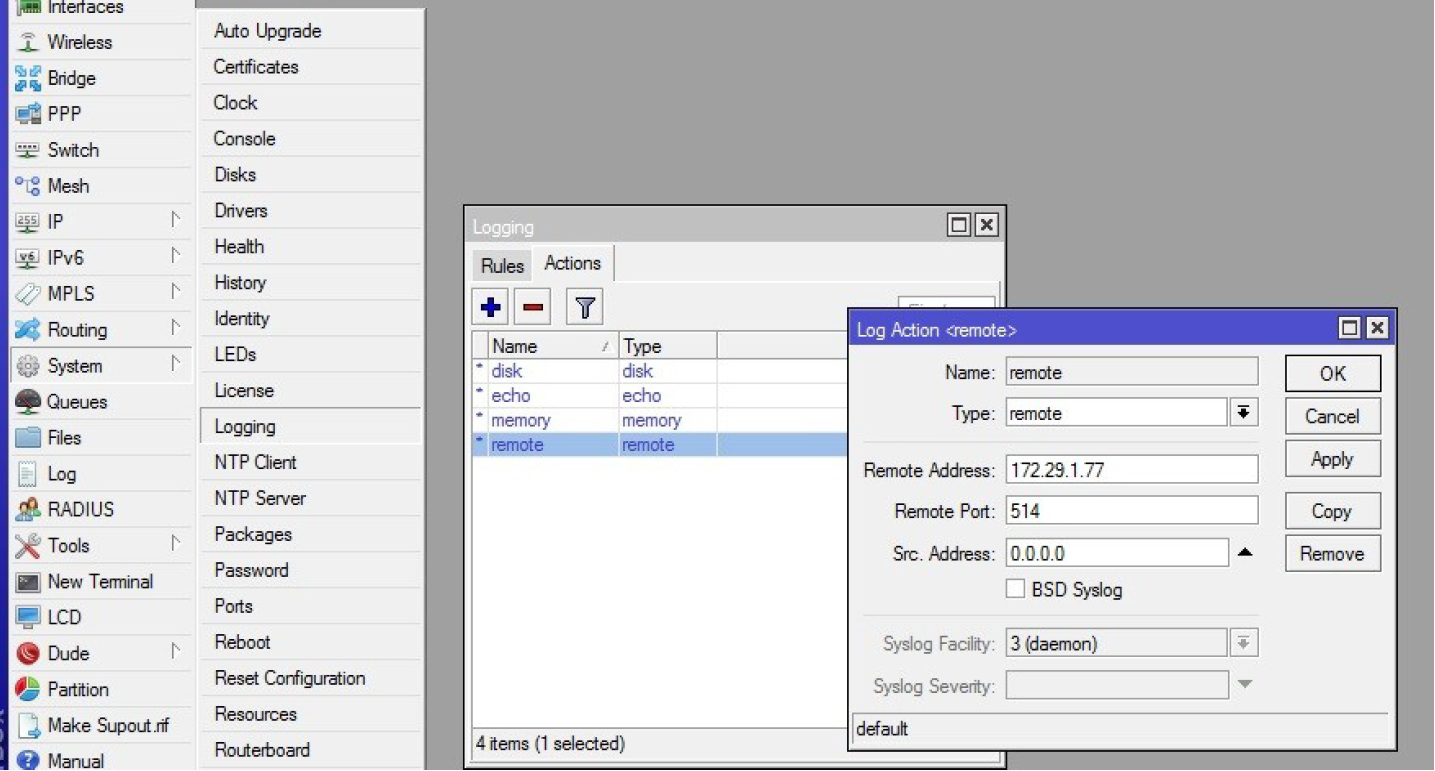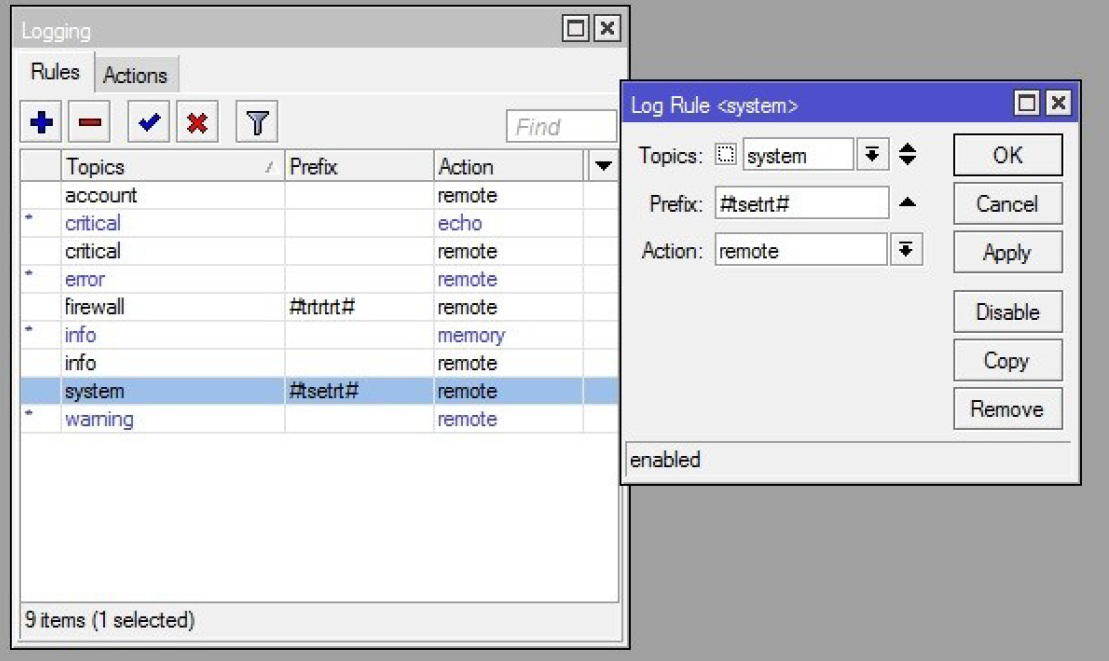Difference between revisions of "SysLOG"
| Line 13: | Line 13: | ||
[[File:syslog-module.png|Syslog Module]] | [[File:syslog-module.png|Syslog Module]] | ||
| − | + | <p>There are 3 buttons on the Syslog tab: update data manually, export to excel and delete all to. | |
| + | Also, a powerful tool is built into Syslog to filter data by conditions or/and by certain data.</p> | ||
Revision as of 00:53, 28 June 2019
Syslog
How to
The module displays all the logs that were sent to the server on which the MupsBox program is running with the Syslog service installed and running.
In order for the module to work, you need to specify the IP address and port on which to receive logs from devices Syslog. It is also necessary to install and run the service Syslog Install Service
On the Router OS, you need to set the sending of logs to the server with the installed MupsBox program:
In System → Logging, select Actions → remote in the Remote Address field, enter the server address with MupsBox, in the Remote Port field we set the port we specified in Settings → Syslog → Port Syslog Destination in MupsBox. Next, on the router in System → Logging, select Rules:
And add the rules that we want to log. If we want to prefix for convenience of searching and working with data, it is necessary to enclose it in # signs, as shown in the example above. After all the settings, the system will start collecting data:
There are 3 buttons on the Syslog tab: update data manually, export to excel and delete all to. Also, a powerful tool is built into Syslog to filter data by conditions or/and by certain data.