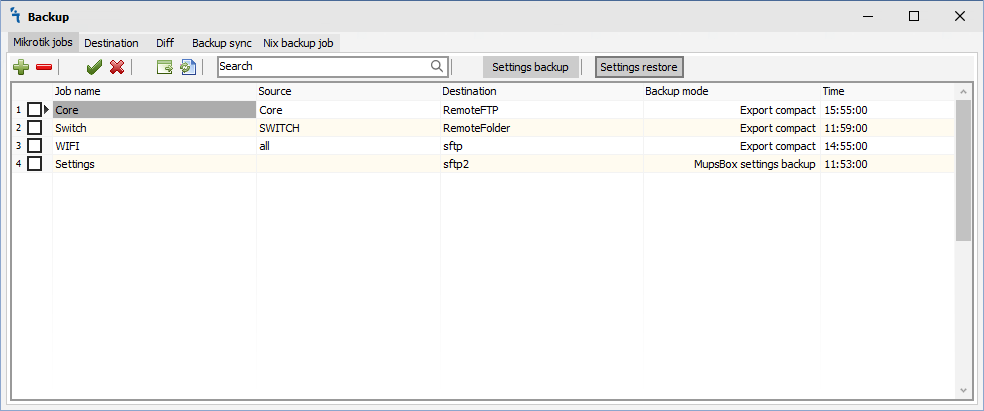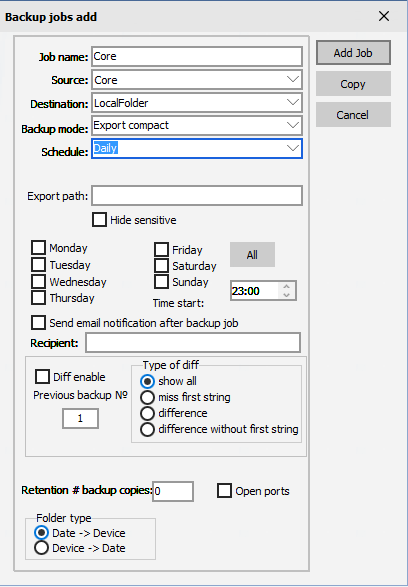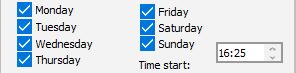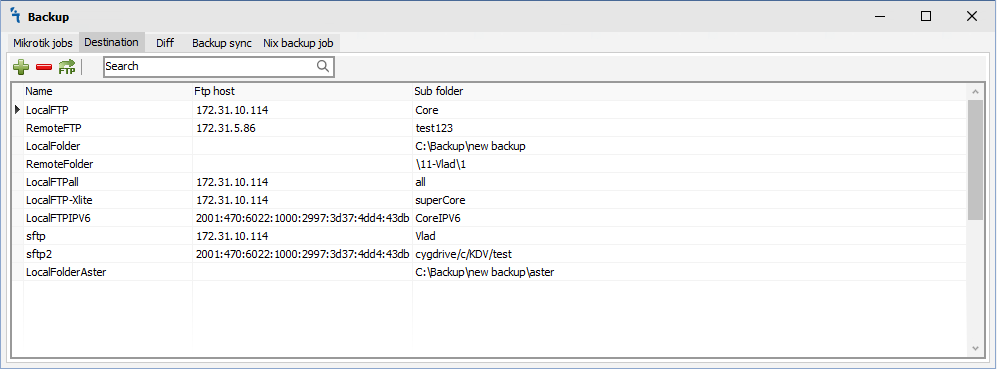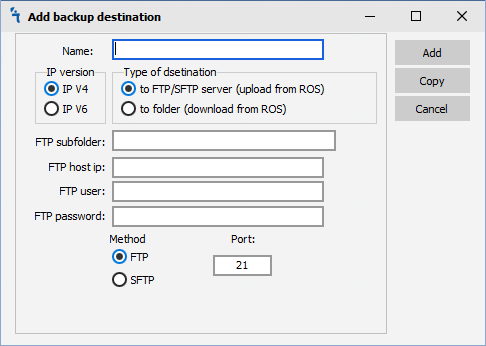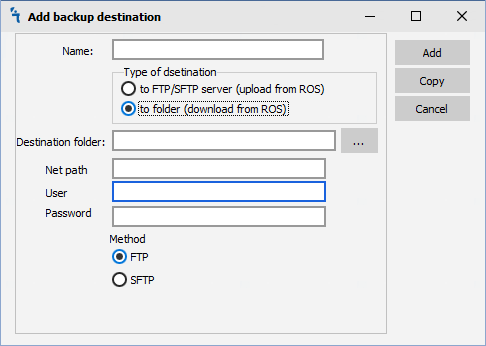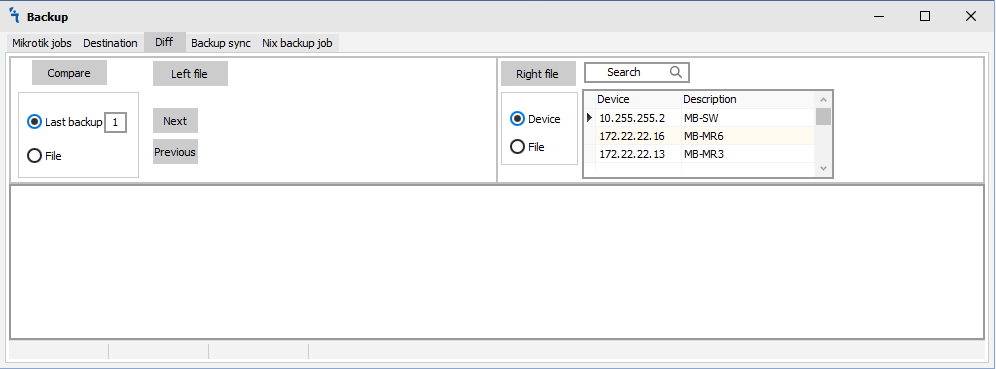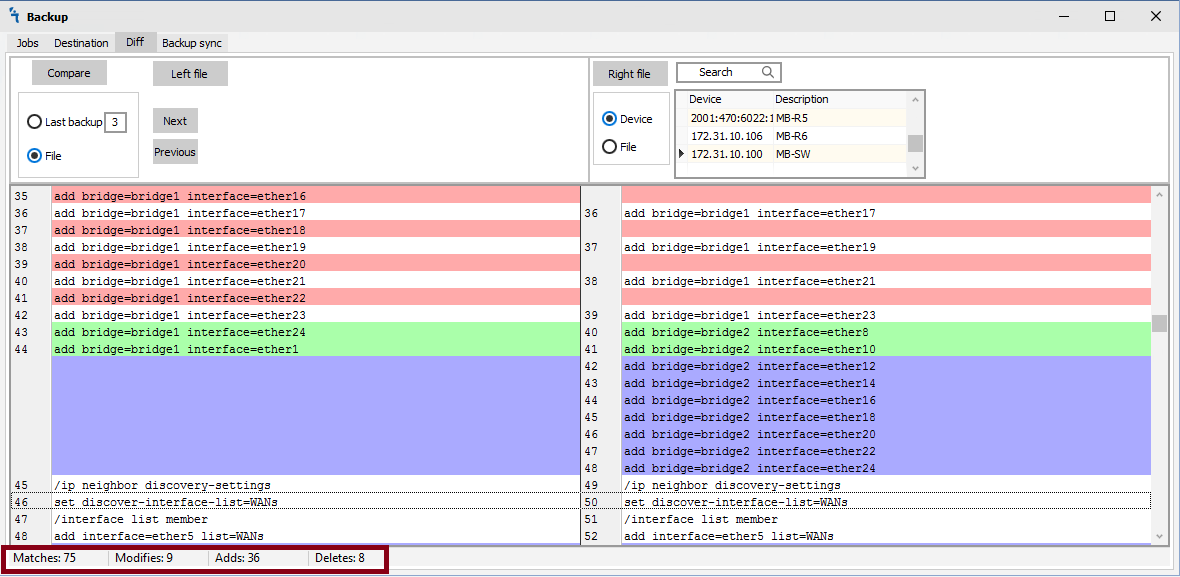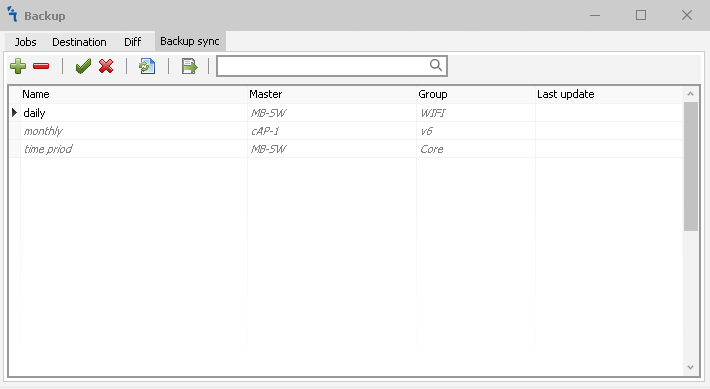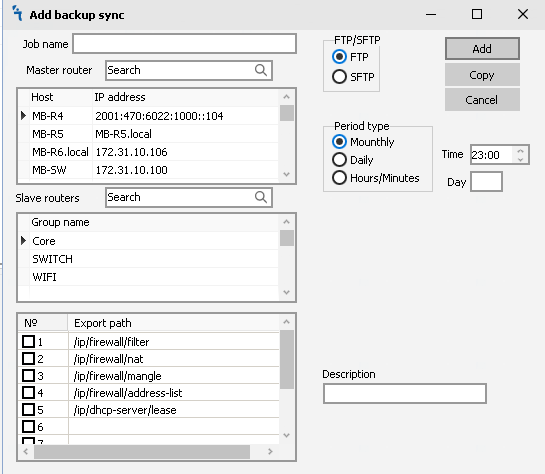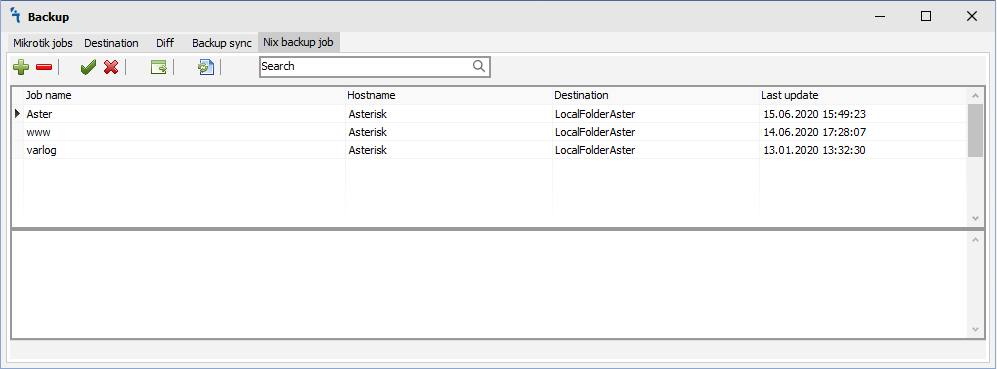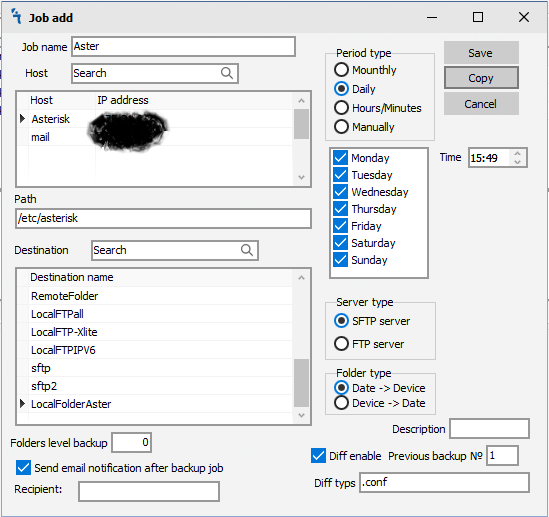Difference between revisions of "Backup"
| Line 157: | Line 157: | ||
|<nowiki>- / - / -</nowiki> | |<nowiki>- / - / -</nowiki> | ||
|} | |} | ||
| + | |||
| + | * * mupsbox services interacting with mikrotik ros do not use telnet or ssh; in the current version the service with mikrotik ros uses only api | ||
| + | |||
<h2>'''Mikrotik jobs'''</h2> | <h2>'''Mikrotik jobs'''</h2> | ||
<p>When you click on the Mikrotik jobs tab, you will see the following window:</p> | <p>When you click on the Mikrotik jobs tab, you will see the following window:</p> | ||
Revision as of 03:40, 26 November 2023
Backup Module
How to
The module allows making tasks on the backup groups of devices (Cisco, HP, Huawei, MikroTik and e.t.c) with the set parameters. In order for the module to work it is necessary to make sure that it is installed and running in Settings
| Vendor | MUPSBOX management via | Backup - send from Device to | Backup - get from Device via | |||||||||||||
|---|---|---|---|---|---|---|---|---|---|---|---|---|---|---|---|---|
| Telnet / SSH / API / Rest-API | SNMP Mng | TFTP / Diff | TFTP(MB) / Diff | FTP / Diff | SCP / Diff | SCP(MB) / Diff | SFTP / Diff | CLI Capture / Diff / Resend (ftp/sftp) | TFTP / Diff / Resend | FTP / Diff / Resend | SCP / Diff / Resend | SFTP / Diff / Resend | ||||
| Cisco IOS | Yes / Yes / - / - | - / - | Yes / - | Yes / Yes | Yes / Yes | - / - | - / - | - / - | - / - / - | - / - / - | - / - / - | - / - / - | - / - / - | |||
| Cisco ASA | Yes / Yes / - / - | - / - | Yes / - | Yes / Yes | Yes / Yes | - / - | - / - | - / - | - / - / - | - / - / - | - / - / - | - / - / - | - / - / - | |||
| MikroTik ROSv6 | Yes* / Yes* / Yes / - | - / - | - / - | - / - | Yes / Yes | - / - | - / - | Yes / Yes | - / - / - | - / - / - | Yes / Yes / Yes | - / - / - | Yes / Yes / Yes | |||
| MikroTik ROSv7 | Yes* / Yes* / Yes / no | - / - | - / - | - / - | Yes / Yes | - / - | - / - | Yes / Yes | - / - / - | - / - / - | Yes / Yes / Yes | - / - / - | Yes / Yes / Yes | |||
| Juniper | ||||||||||||||||
| Eltex | ||||||||||||||||
| D-Link DES/DGS | Yes / Yes / - / - | - / - | Yes / - | Yes / ? | - / - | - / - | - / - | - / - | - / - / - | - / - / - | - / - / - | - / - / - | - / - / - | |||
- * mupsbox services interacting with mikrotik ros do not use telnet or ssh; in the current version the service with mikrotik ros uses only api
Mikrotik jobs
When you click on the Mikrotik jobs tab, you will see the following window:
There are 8 buttons on the Jobs tab:
 - Add backup job
- Add backup job - Delete backup job
- Delete backup job - Enable backup job
- Enable backup job - Disable backup job
- Disable backup job - Manual start backup job immediately
- Manual start backup job immediately - Refresh list of backup jobs
- Refresh list of backup jobs - Save Backup Settings to file
- Save Backup Settings to file - Restore Backup Settings from file
- Restore Backup Settings from file
The filter box is available for find appropriate backup job:
Add backup job
In order for the program create backup on your routers, you must click on the ![]() , then the Edit job window will open:
, then the Edit job window will open:
- Job name - name of the job
- Source - select a group of routers from which we want create backup data
- Destination - local or network place where backup copies will collected. First time Destination should be configured on Destination Tab
- Backup mode - there are six modes: system backup, export compact, export verbose for ROSv6, Mupsbox settings backup, Dude DB and User Manager DB
- Schedule - there are three schedule modes: manual, daily, monthly
- Encryption - ecnryption string what new backup will be encrypted. For system backup only applied.
- Export path - Export not all backup configuration, only part backup configuration what start header of part backup configuration. For export compact and export verbose only applied.
If daily or monthly schedule mode was chosen backup service will automaticaly start. Backup service should be started.
The Daily backup provides start backup day or days of week:
The Monthly backup provides start backup day of week:
The backup module can send email notification every time when a backup job was finished. For that action option "send an email notification after backup job" should be marked. If the recipient field will blank, a global notification email will be used instead.
The backup module can show differential information only for export compact and export verbose backup mode by email notification. At the same time, a full backup will save on an appropriate backup destination. Differential information will be marked by different colors. There are the next differential options:
- Diff enable - enable a differential option for a backup job
- Previous backup № - backup job compare information between current backup and appropriate № backup. For Example, if Previous backup # chosen 3 for a daily backup job, differential information between current backup and 3 days ago backup will be saved.
- show all - send HTML file including all backup configuration by email notification.
- miss first string - same as "show all". The first string will not include in a report.
- difference - send HTML file differential backup configuration by email notification.
- miss first string - same as "difference". The first string will not include in a report.
Retention option can be used by the backup module for deletion old backup copies and keep disk space of backup destination on the same level. The number of retention copies provides to save that number on backup destination. Other copies will delete by the next running backup job.
Open ports must be used if access to the router from ftp and sftp ports is prohibited in your firewall
Destination
The location that will keep backup copies should be configured on Destination tab.
There are 3 buttons on the Jobs tab:
Add backup destination
For create new backup destination, you must click on the ![]() , then the Edit destination window will open:
, then the Edit destination window will open:
- Name - name of the backup destination
- IP version - There is IP protocol communication to FTP or SFTP server. Be sure that IP V4 or IP V6 addresses applied in Device module.
- Type of destination - There is destination can be ether to FTP/SFTP server (screenshot above) or to network folder (screenshot below).
- Destination - local or network place where backup copies will collected. First time Destination should be configured on Destination Tab
- FTP port - port of FTP server.
- FTP subfolder - There is destination as subfolder of FTP server.
- FTP host ip - ip address of FTP server.
- FTP user - account to access to FTP server.
- FTP password - password of account to access to FTP server.
- Method - there is method of transfer protocol ether FTP of SFTP.
- Port - number of port for FTP/SFTP connection.
There is destination as network folder have next fields:
- Destination folder - the folder on network folder.
- Net path - network path to network folder.
- User - account to access to network folder.
- Password - password of account to access to network folder.
Diff
For compare different configuration the software has Diff tab. The Diff tab split windows into two parts. There is the next feature:
- Open backup file - the left file and/or right file.
- Use the last number of backup - the feature on the left side.
- Device - create and use to compare the current backup file. The feature on the right side.
The example of compare two configurations showed below:
Backup sync
Backup sync provides synchronize parts of configuration from the primary RouterOS device to slave RouterOS device on a regular period of time. This feature can create redundancy solution on RouterOS Devices.
For create new Backup sync, you must click on the ![]() , then the Backup sync window will open:
, then the Backup sync window will open:
- Job name - name of the backup sync job
- Master router - select a RouterOS device that will send part of configuration to MupsBox Application.
- Slave routers - select group of RouterOS devices that will recieve part of configuration from MupsBox Application.
- Export path - part of configuration what will syncronyzed from Master to Slave RouterOS Devices via MupsBox Application.
- FTP/SFTP - transfer protocol that will used for syncronization.
- Period type - there are three schedule modes: monthly, daily, hours/minutes.
- Description - Comment for current backup sync job.
Nix backup jobs
When you click on the Nix backup jobs tab, you will see the following window:
There are 6 buttons on the Jobs tab:
 - Add backup job
- Add backup job - Delete backup job
- Delete backup job - Enable backup job
- Enable backup job - Disable backup job
- Disable backup job - Manual start backup job immediately
- Manual start backup job immediately - Refresh list of backup jobs
- Refresh list of backup jobs
The filter box is available for find appropriate nix backup job:
Add Nix backup job
In order for the program create backup on your nix dervices, you must click on the ![]() , then the Edit job window will open:
, then the Edit job window will open:
- Job name - name of the job
- Host - your Nix device
- Path - path to the folder you want to backup, starting with the root directory
- Destination - local or network place where backup copies will collected. First time Destination should be configured on Destination Tab
- Period type - there are four types: manual, daily, monthly,Hours/minutes
- Server type - the method by which you will connect and take backup files.
- Folder type - how to create folders for the backup.
- Folders level backup - specify the depth of backup folders, 0 does not limit the depth.
- Diff enable - enable a differential option for a Nix backup job
- Diff typs - type of files to be compared; empty field means comparison of all files
- Description - description in free interpretation
Cisco backup jobs
When you click on the Nix backup jobs tab, you will see the following window:
There are 6 buttons on the Jobs tab:
 - Add backup job
- Add backup job - Delete backup job
- Delete backup job - Enable backup job
- Enable backup job - Disable backup job
- Disable backup job - Manual start backup job immediately
- Manual start backup job immediately - Refresh list of backup jobs
- Refresh list of backup jobs
Notice: IOS 12.1 and below - can backup to ftp only if you use the standard port (21) in mupsbox settings.
The filter box is available for find appropriate nix backup job:
Add Cisco backup job
In order for the program create backup on your nix dervices, you must click on the ![]() , then the Edit job window will open:
, then the Edit job window will open:
- Job name - name of the job
- Host - your Nix device
- Path - path to the folder you want to backup, starting with the root directory
- Destination - local or network place where backup copies will collected. First time Destination should be configured on Destination Tab
- Period type - there are four types: manual, daily, monthly,Hours/minutes
- Server type - the method by which you will connect and take backup files.
- Folder type - how to create folders for the backup.
- Folders level backup - specify the depth of backup folders, 0 does not limit the depth.
- Diff enable - enable a differential option for a Nix backup job
- Diff typs - type of files to be compared; empty field means comparison of all files
- Description - description in free interpretation