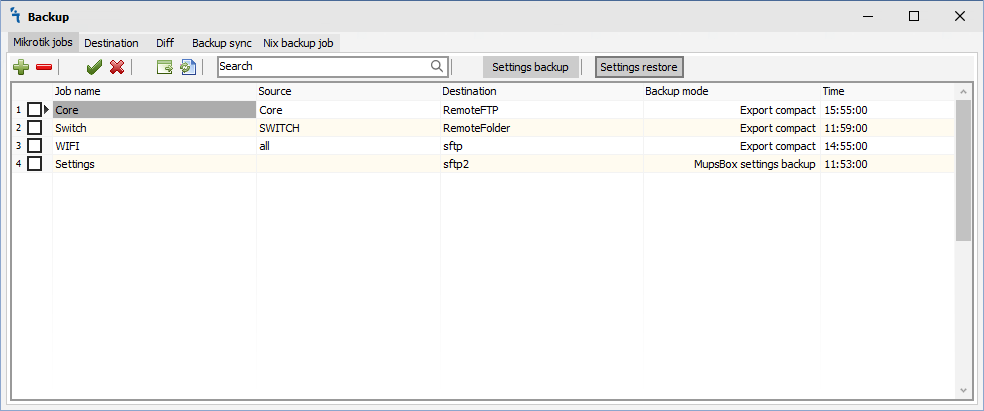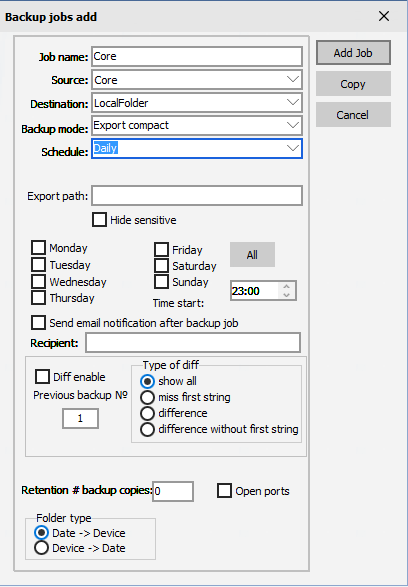Difference between revisions of "Backup"
Jump to navigation
Jump to search
| Line 15: | Line 15: | ||
<li>[[File:Settings-restore-button.png|Settings restore]] - Restore Backup Settings from file<br></li> | <li>[[File:Settings-restore-button.png|Settings restore]] - Restore Backup Settings from file<br></li> | ||
</ul></p> | </ul></p> | ||
| + | <h3>'''Add backup job'''</h3> | ||
| + | <p>In order for the program create backup on your routers, you must click on the [[File:add.png|Add backup job]], then the Edit job window will open:</p> | ||
| + | [[File:Backup-edit-job.png|Edit job]] | ||
| + | <p><ul> | ||
| + | <li>Job name - name of the job<br></li> | ||
| + | <li>Source - select a group of routers from which we want create backup data<br></li> | ||
| + | <li>Destination - local or network place where backup copies will collected. First time Destination should be configured on Destination Tab<br></li> | ||
| + | <li>Backup mode - there are three modes: system backup, export compact, export verbose for ROSv6 and above <br></li> | ||
| + | <li>Schedule - there are three schedule modes: manual, daily, monthly<br></li> | ||
| + | </ul></p> | ||
| + | <p>If daily or monthly schedule mode was chosen backup service will automaticaly start. Backup service should be started.</p> | ||
Revision as of 07:04, 2 July 2019
Backup Module
How to
The module allows making tasks on the backup groups of RouterOS devices with the set parameters. In order for the module to work it is necessary to make sure that it is installed and running in Settings:
Jobs
When you click on the Jobs tab, you will see the following window:
There are 4 buttons on the Jobs tab:
 - Add backup job
- Add backup job - Delete backup job
- Delete backup job - Manual start backup job immediately
- Manual start backup job immediately - Refresh list of backup jobs
- Refresh list of backup jobs - Save Backup Settings to file
- Save Backup Settings to file - Restore Backup Settings from file
- Restore Backup Settings from file
Add backup job
In order for the program create backup on your routers, you must click on the ![]() , then the Edit job window will open:
, then the Edit job window will open:
- Job name - name of the job
- Source - select a group of routers from which we want create backup data
- Destination - local or network place where backup copies will collected. First time Destination should be configured on Destination Tab
- Backup mode - there are three modes: system backup, export compact, export verbose for ROSv6 and above
- Schedule - there are three schedule modes: manual, daily, monthly
If daily or monthly schedule mode was chosen backup service will automaticaly start. Backup service should be started.