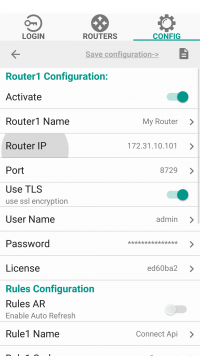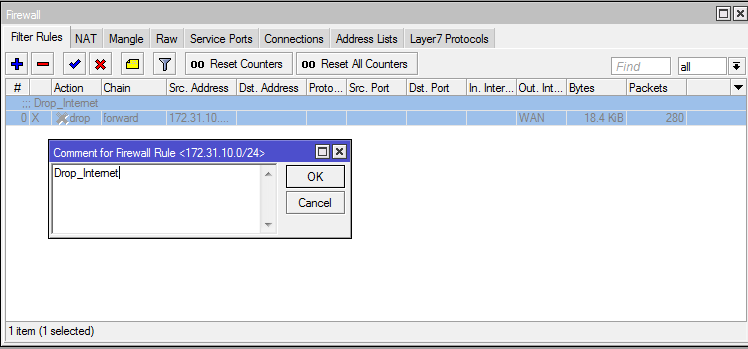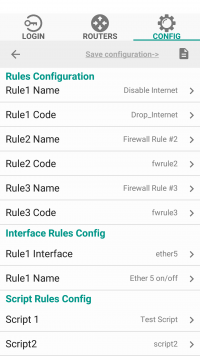Difference between revisions of "MUPS Standart"
Jump to navigation
Jump to search
| Line 67: | Line 67: | ||
{|style="width:700px" | {|style="width:700px" | ||
|[[File:mups_routers_enable.png|border|200px|MUPS]] | |[[File:mups_routers_enable.png|border|200px|MUPS]] | ||
| − | |From the Routers tab, click Connect | + | |From the Routers tab, click Connect <br> You will see which of your rules are on and which are off. |
|- | |- | ||
|} | |} | ||
Revision as of 08:09, 3 July 2019
About Mups Standart
Software for the quick control firewall MikroTik ROS and other function from any mobile device.
How to install
To install the program on the android, go to the PlayMarket and in the search box type MUPS.
To install the program on Windows, simply download and unzip the archive MUPSx32_Portable.zip
Configure MUPS Standart
Run MUPS Standart
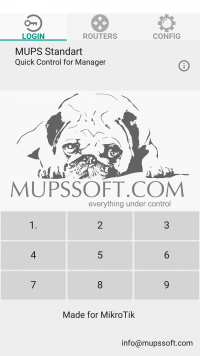
|
Run the program and you will be prompted to enter the PIN code: |
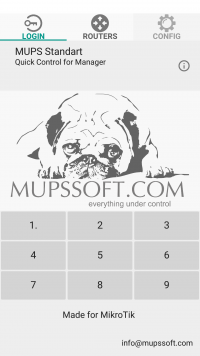
|
Default User PIN: 1111 After entering the user PIN code, the Routers tab will be available to you. |
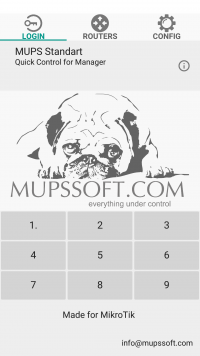
|
Default Admin PIN: 22222 After entering the admin PIN code, the Config tab will be available to you. |
Program Settings
Change PIN
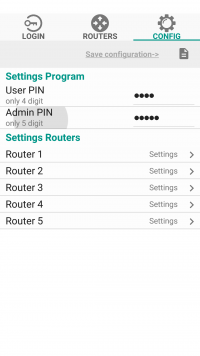
|
By clicking on the Config tab, you can change the pin codes for admin and for the user. |
Routers Settings
Router Configuration
Rules Configuration
First you need to prepare our rules on RooterOS. Above the rule in the firewall that we want to enable / disable, put a comment.
When you have entered all the data into the config, click the ![]() button.
button.
Routers
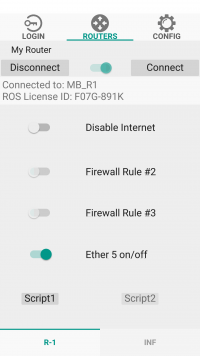
|
From the Routers tab, click Connect You will see which of your rules are on and which are off. |