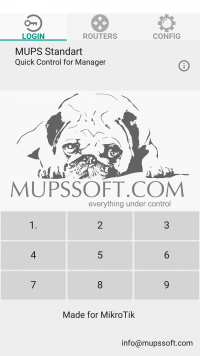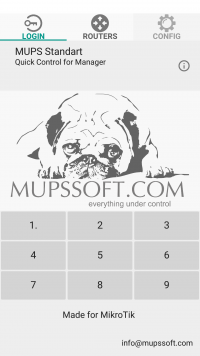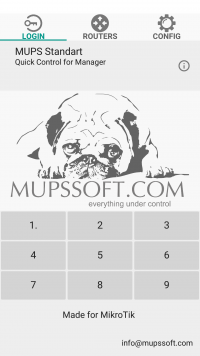Difference between revisions of "MUPS Standart"
Jump to navigation
Jump to search
| Line 13: | Line 13: | ||
|- | |- | ||
|[[File:Mups run2.png|border|200px|MUPS]] | |[[File:Mups run2.png|border|200px|MUPS]] | ||
| − | |'''Default User PIN: 1111''' <br/> After entering the user PIN code, the Routers tab will be available to you. | + | |'''Default User PIN: 1111''' <br/> After entering the user PIN code, the Routers tab will be available to you.<br><br><br><br><br><br> |
|- | |- | ||
| − | |||
|[[File:Mups run3.png|border|200px|MUPS]] | |[[File:Mups run3.png|border|200px|MUPS]] | ||
|'''Default Admin PIN: 22222''' <br/> After entering the admin PIN code, the Config tab will be available to you. | |'''Default Admin PIN: 22222''' <br/> After entering the admin PIN code, the Config tab will be available to you. | ||
Revision as of 06:25, 3 July 2019
About Mups Standart
Software for the quick control firewall MikroTik ROS and other function from any mobile device.
How to install
To install the program on the android, go to the PlayMarket and in the search box type MUPS.
To install the program on Windows, simply download and unzip the archive MUPSx32_Portable.zip
Configure MUPS Standart