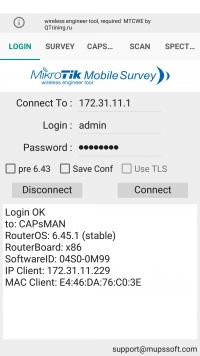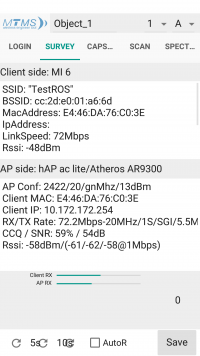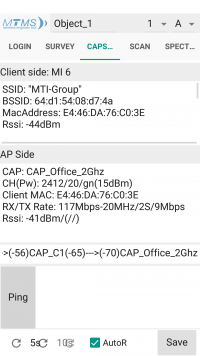MTMS (MikroTik Mobile Survey)
About MTMS
The survey covering the wireless AP on ROS, Single AP, CapsMan, Roaming between CAP, save a result for a plan and analyzing results.
Warning: To work with this program, you must have a certificate MTCWE. Recommend www.mikrotik-trainings.com
How to install
To install the program on the android, go to the PlayMarket and in the search box type MTMS.
Login in MTMS
Survey
Only works with access point
Below you can update once, put the calculation in 5 or 10 seconds, or put automatic data update. You can also save this data. In the top Name, the object and selecting points from A to P and from 1 to 17 you can save the data.
CapsMan
Only works with CapsMan
Below you can update once, put the calculation in 5 or 10 seconds, or put automatic data update. You can also save this data. In the top Name the object and selecting points from A to P and from 1 to 17 you can save the data.
Scan
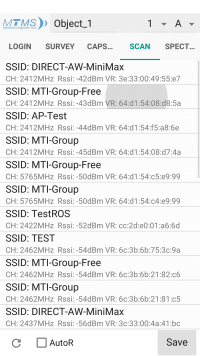
|
Scans wi-fi network and displays them. They can also be saved to the ini file. |
Work with ini files
After you have saved the data, you can find it in the DocumentsMTMS>Object_name in your phone browser
Download any convenient way to a computer for further processing.
An example of what the recorded data looks like:
[General]
Object-Point=Object_1_A1
Data=7.4.2019
[CAPsMan Config]
Model=x86
CAP Interface=CAP_Office_2Ghz
Serial Number=
Version ROS=6.45.1 (stable)
Channel/(TxPower)=2412/20/gn(15dBm)
[Client Surv]
Model=MI 6
MAC=E4:46:DA:76:C0:3E
SSID="MTI-Group"
BSSID=64:d1:54:08:d7:4a
LinkRate=7Mbps
Rssi=-44dBm
[cAP Surv]
Client MAC=E4:46:DA:76:C0:3E
Channel/(TxPower)=2412/20/gn(15dBm)
RX/TX Rate=144.4Mbps-20MHz/2S/SGI/86.6Mbps-20MHz/2S/SGI
Rssi=-41dBm
[Rouming]
CAPs=()--->(-56)CAP_C1(-65)--->(-70)CAP_Office_2Ghz