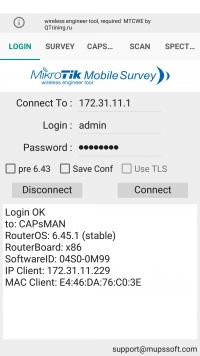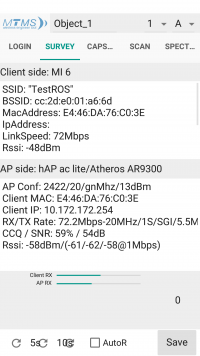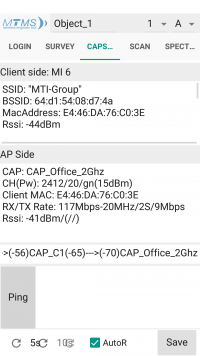Difference between revisions of "MTMS (MikroTik Mobile Survey)"
| (12 intermediate revisions by 2 users not shown) | |||
| Line 1: | Line 1: | ||
<h1>'''About MTMS'''</h1> | <h1>'''About MTMS'''</h1> | ||
| − | <p> | + | <p>The survey covering the wireless AP on ROS, Single AP, CapsMan, Roaming between CAP, save a result for a plan and analyzing results.</p> |
| + | <div id="shbox" style=" border-width:1px; border-color:lightgrey; padding: 2px 5px 2px 10px; min-height:56px; border-style:solid; font-size: 0.9em;"> | ||
| + | [[File:Icon-warn.png|left|56px|56px]] | ||
| + | <p style="margin-top:10px; margin-left: 56px;"><b style="color:red;">Warning:</b> To work with this program, you must have a certificate MTCWE. Recommend '''[https://www.mikrotik-trainings.com www.mikrotik-trainings.com]'''</p></div> | ||
<h1>'''How to install'''</h1> | <h1>'''How to install'''</h1> | ||
<p>To install the program on the android, go to the [https://play.google.com/store/apps/details?id=com.mupssoft.MTMS PlayMarket] and in the search box type MTMS.</p><br> | <p>To install the program on the android, go to the [https://play.google.com/store/apps/details?id=com.mupssoft.MTMS PlayMarket] and in the search box type MTMS.</p><br> | ||
| Line 9: | Line 12: | ||
<li>Connect to - Enter the IP address of the Wi-Fi access point or СapsMan.</li> | <li>Connect to - Enter the IP address of the Wi-Fi access point or СapsMan.</li> | ||
<li>Login - Login to RouterOS</li> | <li>Login - Login to RouterOS</li> | ||
| − | <li>Password- Password to login to device.</li> | + | <li>Password- Password to login to the device.</li> |
<li>pre 6.43 - If the RouterOS version is lower than 6.43</li> | <li>pre 6.43 - If the RouterOS version is lower than 6.43</li> | ||
<li>Save Conf - Saves entered data</li> | <li>Save Conf - Saves entered data</li> | ||
| Line 27: | Line 30: | ||
<li>IPAddress - </li> | <li>IPAddress - </li> | ||
<li>LinkSpeed - Tx Rate</li> | <li>LinkSpeed - Tx Rate</li> | ||
| − | <li>RSSI - | + | <li>RSSI - Received Signal Strength Indicator (dBm)</li> |
</ul> | </ul> | ||
AP Side: | AP Side: | ||
| Line 36: | Line 39: | ||
<li>RX/TX Rate - RX/TX Rate</li> | <li>RX/TX Rate - RX/TX Rate</li> | ||
<li>CCQ/SNR - CCQ and SNR</li> | <li>CCQ/SNR - CCQ and SNR</li> | ||
| − | <li>RSSI - | + | <li>RSSI - Received Signal Strength Indicator (dBm)</li> |
</ul> | </ul> | ||
|} | |} | ||
| − | <p>Below you can update once, put the calculation in 5 or 10 seconds, or put automatic data update. You can also save this data. In the top Name the object and selecting points from A to P and from 1 to 17 you can save the data.</p> | + | <p>Below you can update once, put the calculation in 5 or 10 seconds, or put automatic data update. You can also save this data. In the top Name, the object and selecting points from A to P and from 1 to 17 you can save the data.</p> |
| − | <h1>''' | + | <h1>'''CapsMan'''</h1> |
<p> Only works with CapsMan </p> | <p> Only works with CapsMan </p> | ||
| − | {|style="width: | + | {|style="width:900px" |
|[[File:MTMS-Caps.png|border|200px|MTMS]] | |[[File:MTMS-Caps.png|border|200px|MTMS]] | ||
|Client Side: | |Client Side: | ||
| Line 49: | Line 52: | ||
<li>BSID - MAC address of the interface on the AP to which the client is connected</li> | <li>BSID - MAC address of the interface on the AP to which the client is connected</li> | ||
<li>MacAddress - Mac address of the client</li> | <li>MacAddress - Mac address of the client</li> | ||
| − | <li>RSSI - | + | <li>RSSI - Received Signal Strength Indicator (dBm)</li> |
</ul> | </ul> | ||
AP Side: | AP Side: | ||
| Line 57: | Line 60: | ||
<li>Client MAC - Mac address of the client</li> | <li>Client MAC - Mac address of the client</li> | ||
<li>RX/TX Rate - RX/TX Rate</li> | <li>RX/TX Rate - RX/TX Rate</li> | ||
| − | <li>RSSI - | + | <li>RSSI - Received Signal Strength Indicator (dBm)</li> |
<li>()--->(-56)CAP_C1(-65)--->(-70)CAP_Office_2Ghz - Shows the client's transition from cap to cap</li> | <li>()--->(-56)CAP_C1(-65)--->(-70)CAP_Office_2Ghz - Shows the client's transition from cap to cap</li> | ||
<li>Ping - Not working at the moment</li> | <li>Ping - Not working at the moment</li> | ||
| Line 63: | Line 66: | ||
|} | |} | ||
<p>Below you can update once, put the calculation in 5 or 10 seconds, or put automatic data update. You can also save this data. In the top Name the object and selecting points from A to P and from 1 to 17 you can save the data.</p> | <p>Below you can update once, put the calculation in 5 or 10 seconds, or put automatic data update. You can also save this data. In the top Name the object and selecting points from A to P and from 1 to 17 you can save the data.</p> | ||
| + | <h1>'''Scan'''</h1> | ||
| + | {|style="width:700px" | ||
| + | |[[File:MTMS-scan.png|border|200px|MTMS]] | ||
| + | |Scans wi-fi network and displays them. <br>They can also be saved to the ini file. | ||
| + | |} | ||
| + | <h1>'''Work with ini files'''</h1> | ||
| + | <p>After you have saved the data, you can find it in the DocumentsMTMS>Object_name in your phone browser</p> | ||
| + | <p>Download any convenient way to a computer for further processing.</p> | ||
| + | <p>An example of what the recorded data looks like:</p> | ||
| + | <p>[General]<br> | ||
| + | Object-Point=Object_1_A1<br> | ||
| + | Data=7.4.2019<br> | ||
| + | <br> | ||
| + | [CAPsMan Config]<br> | ||
| + | Model=x86<br> | ||
| + | CAP Interface=CAP_Office_2Ghz<br> | ||
| + | Serial Number=<br> | ||
| + | Version ROS=6.45.1 (stable)<br> | ||
| + | Channel/(TxPower)=2412/20/gn(15dBm)<br> | ||
| + | <br> | ||
| + | [Client Surv]<br> | ||
| + | Model=MI 6<br> | ||
| + | MAC=E4:46:DA:76:C0:3E<br> | ||
| + | SSID="MTI-Group"<br> | ||
| + | BSSID=64:d1:54:08:d7:4a<br> | ||
| + | LinkRate=7Mbps<br> | ||
| + | Rssi=-44dBm<br> | ||
| + | <br> | ||
| + | [cAP Surv]<br> | ||
| + | Client MAC=E4:46:DA:76:C0:3E<br> | ||
| + | Channel/(TxPower)=2412/20/gn(15dBm)<br> | ||
| + | RX/TX Rate=144.4Mbps-20MHz/2S/SGI/86.6Mbps-20MHz/2S/SGI<br> | ||
| + | Rssi=-41dBm<br> | ||
| + | <br> | ||
| + | [Rouming]<br> | ||
| + | CAPs=()--->(-56)CAP_C1(-65)--->(-70)CAP_Office_2Ghz<br></p> | ||
| + | |||
| + | <div id="BackToTop" class="noprint" style="background-color:#DDEFDD; position:fixed; | ||
| + | bottom:32px; left:2%; z-index:9999; padding:0; margin:0;"><span style="color:blue; | ||
| + | font-size:8pt; font-face:verdana,sans-serif; border:0.2em outset #ceebf7; | ||
| + | padding:0.1em; font-weight:bolder; -moz-border-radius:8px; "> | ||
| + | [[#top| Back to the Top ]]</span></div> | ||
Latest revision as of 03:15, 22 July 2019
About MTMS
The survey covering the wireless AP on ROS, Single AP, CapsMan, Roaming between CAP, save a result for a plan and analyzing results.
Warning: To work with this program, you must have a certificate MTCWE. Recommend www.mikrotik-trainings.com
How to install
To install the program on the android, go to the PlayMarket and in the search box type MTMS.
Login in MTMS
Survey
Only works with access point
Below you can update once, put the calculation in 5 or 10 seconds, or put automatic data update. You can also save this data. In the top Name, the object and selecting points from A to P and from 1 to 17 you can save the data.
CapsMan
Only works with CapsMan
Below you can update once, put the calculation in 5 or 10 seconds, or put automatic data update. You can also save this data. In the top Name the object and selecting points from A to P and from 1 to 17 you can save the data.
Scan
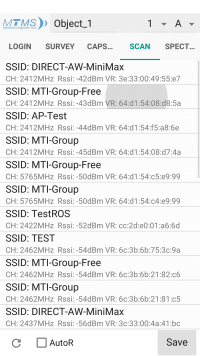
|
Scans wi-fi network and displays them. They can also be saved to the ini file. |
Work with ini files
After you have saved the data, you can find it in the DocumentsMTMS>Object_name in your phone browser
Download any convenient way to a computer for further processing.
An example of what the recorded data looks like:
[General]
Object-Point=Object_1_A1
Data=7.4.2019
[CAPsMan Config]
Model=x86
CAP Interface=CAP_Office_2Ghz
Serial Number=
Version ROS=6.45.1 (stable)
Channel/(TxPower)=2412/20/gn(15dBm)
[Client Surv]
Model=MI 6
MAC=E4:46:DA:76:C0:3E
SSID="MTI-Group"
BSSID=64:d1:54:08:d7:4a
LinkRate=7Mbps
Rssi=-44dBm
[cAP Surv]
Client MAC=E4:46:DA:76:C0:3E
Channel/(TxPower)=2412/20/gn(15dBm)
RX/TX Rate=144.4Mbps-20MHz/2S/SGI/86.6Mbps-20MHz/2S/SGI
Rssi=-41dBm
[Rouming]
CAPs=()--->(-56)CAP_C1(-65)--->(-70)CAP_Office_2Ghz