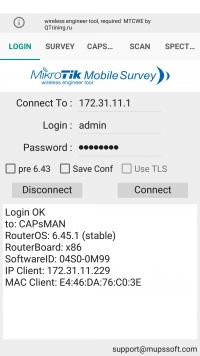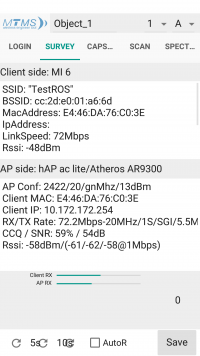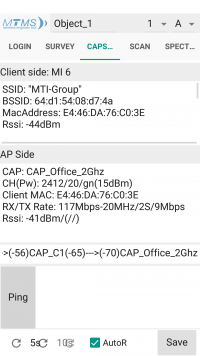Difference between revisions of "MTMS (MikroTik Mobile Survey)"
Jump to navigation
Jump to search
| Line 37: | Line 37: | ||
<li>CCQ/SNR - CCQ and SNR</li> | <li>CCQ/SNR - CCQ and SNR</li> | ||
<li>RSSI - RX Signal Strength (dBm)</li> | <li>RSSI - RX Signal Strength (dBm)</li> | ||
| + | </ul> | ||
| + | |} | ||
| + | <p>Below you can update once, put the calculation in 5 or 10 seconds, or put automatic data update. You can also save this data. In the top Name the object and selecting points from A to P and from 1 to 17 you can save the data.</p> | ||
| + | <h1>'''CapsMAn'''</h1> | ||
| + | <p> Only works with CapsMan </p> | ||
| + | {|style="width:700px" | ||
| + | |[[File:MTMS-Caps.png|border|200px|MTMS]] | ||
| + | |Client Side: | ||
| + | <ul> | ||
| + | <li>SSID - what SSID client is connected to</li> | ||
| + | <li>BSID - MAC address of the interface on the AP to which the client is connected</li> | ||
| + | <li>MacAddress - Mac address of the client</li> | ||
| + | <li>RSSI - TX Signal Strength (dBm)</li> | ||
| + | </ul> | ||
| + | AP Side: | ||
| + | <ul> | ||
| + | <li>CAP - CAP name in the CapsMan</li> | ||
| + | <li>CH(Pw) - CAP configuration</li> | ||
| + | <li>Client MAC - Mac address of the client</li> | ||
| + | <li>RX/TX Rate - RX/TX Rate</li> | ||
| + | <li>RSSI - RX Signal Strength (dBm)</li> | ||
| + | <li>()--->(-56)CAP_C1(-65)--->(-70)CAP_Office_2Ghz - Shows the client's transition from cap to cap</li> | ||
| + | <li>Ping - Not working at the moment</li> | ||
</ul> | </ul> | ||
|} | |} | ||
<p>Below you can update once, put the calculation in 5 or 10 seconds, or put automatic data update. You can also save this data. In the top Name the object and selecting points from A to P and from 1 to 17 you can save the data.</p> | <p>Below you can update once, put the calculation in 5 or 10 seconds, or put automatic data update. You can also save this data. In the top Name the object and selecting points from A to P and from 1 to 17 you can save the data.</p> | ||
Revision as of 02:18, 4 July 2019
About MTMS
Survey covering the wireless AP on ROS , Single AP, CapsMan, Roaming between CAP, save result for plan and analyzing results.
How to install
To install the program on the android, go to the PlayMarket and in the search box type MTMS.
Login in MTMS
Survey
Only works with access point
Below you can update once, put the calculation in 5 or 10 seconds, or put automatic data update. You can also save this data. In the top Name the object and selecting points from A to P and from 1 to 17 you can save the data.
CapsMAn
Only works with CapsMan
Below you can update once, put the calculation in 5 or 10 seconds, or put automatic data update. You can also save this data. In the top Name the object and selecting points from A to P and from 1 to 17 you can save the data.