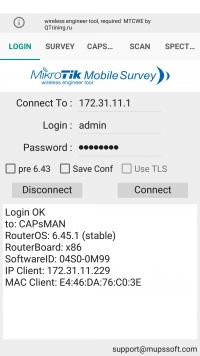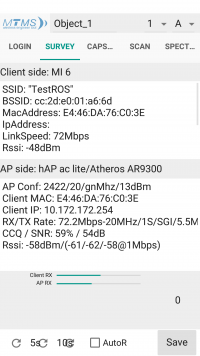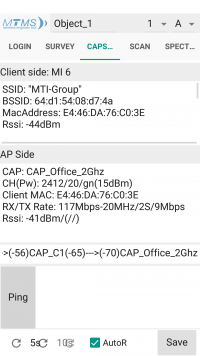MTMS (MikroTik Mobile Survey)
Jump to navigation
Jump to search
About MTMS
Survey covering the wireless AP on ROS , Single AP, CapsMan, Roaming between CAP, save result for plan and analyzing results.
How to install
To install the program on the android, go to the PlayMarket and in the search box type MTMS.
Login in MTMS
Survey
Only works with access point
Below you can update once, put the calculation in 5 or 10 seconds, or put automatic data update. You can also save this data. In the top Name the object and selecting points from A to P and from 1 to 17 you can save the data.
CapsMan
Only works with CapsMan
Below you can update once, put the calculation in 5 or 10 seconds, or put automatic data update. You can also save this data. In the top Name the object and selecting points from A to P and from 1 to 17 you can save the data.
Scan
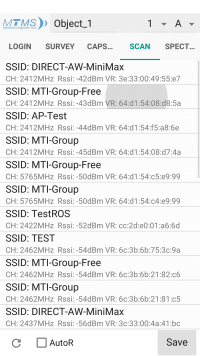
|
Scans wi-fi network and displays them. They can also be saved to the ini file. |