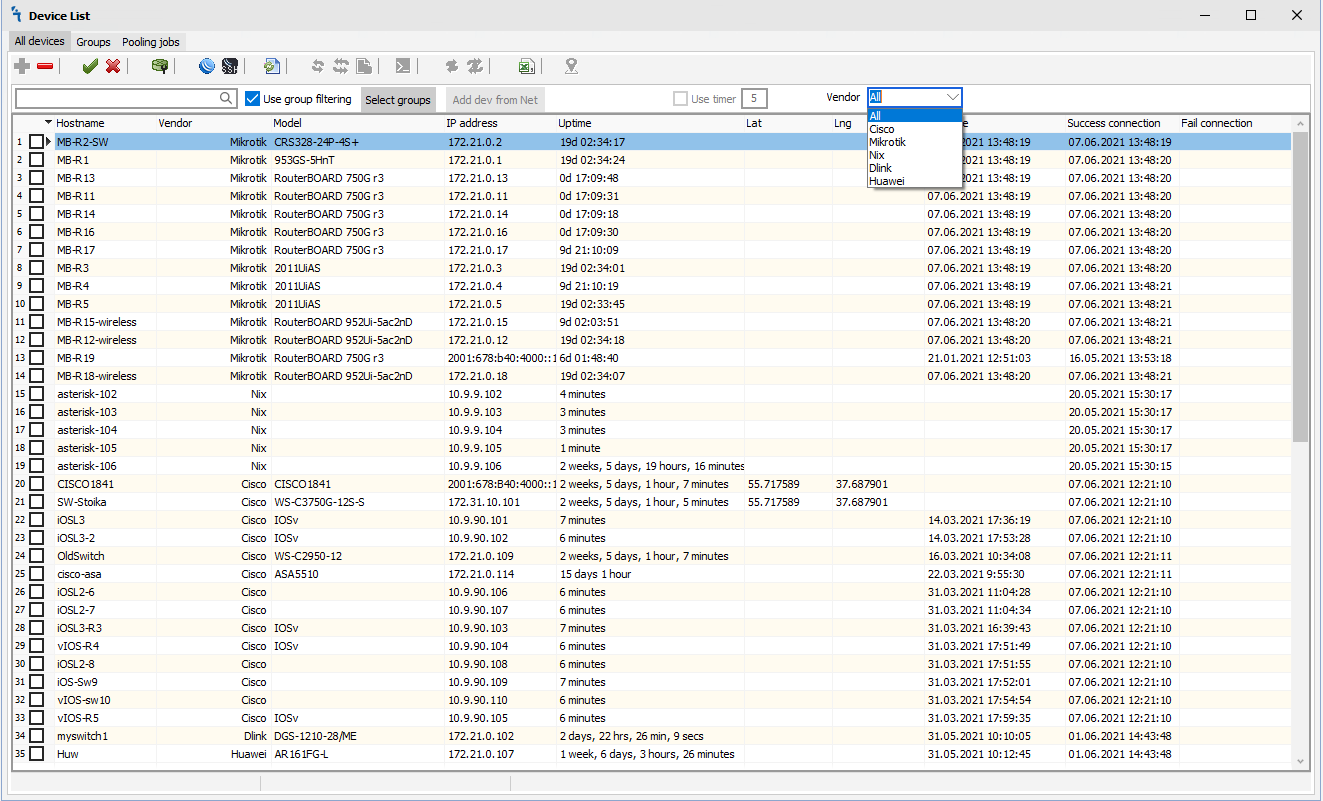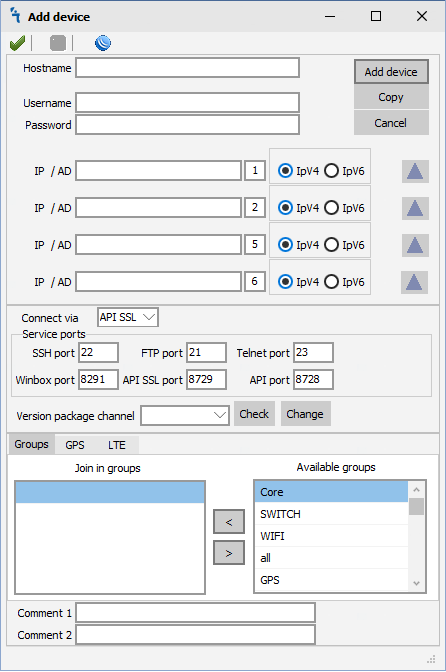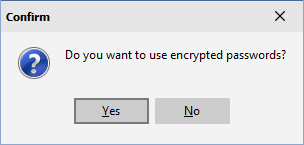Difference between revisions of "Devices Module"
Jump to navigation
Jump to search
| Line 1: | Line 1: | ||
| − | <h1>Device List</h1> | + | <h1>'''Device List'''</h1> |
<p>It is used to add devices to the database and group them according to the selected attribute. Further, when using other modules mupsbox, we will work with groups of devices.</p> | <p>It is used to add devices to the database and group them according to the selected attribute. Further, when using other modules mupsbox, we will work with groups of devices.</p> | ||
[[File:device-list.png|Device List]] | [[File:device-list.png|Device List]] | ||
| Line 23: | Line 23: | ||
</ul></p> | </ul></p> | ||
| − | <h2>Add device</h2> | + | <h2>'''Add device'''</h2> |
<p>To add a device, press [[File:add.png|Add device]], a window will appear where you need to enter device data.</p> | <p>To add a device, press [[File:add.png|Add device]], a window will appear where you need to enter device data.</p> | ||
[[File:add-device.png|Add Device]] | [[File:add-device.png|Add Device]] | ||
| Line 38: | Line 38: | ||
</ul></p> | </ul></p> | ||
| − | <h2>Export and import devices</h2> | + | <h2>'''Export and import devices'''</h2> |
<p>To export all devices with their data, click the [[File:export-devices.png|Export the list of devices]] button. A confirmation window will appear.</p> | <p>To export all devices with their data, click the [[File:export-devices.png|Export the list of devices]] button. A confirmation window will appear.</p> | ||
[[File:confirm-export.png|Сonfirm]] | [[File:confirm-export.png|Сonfirm]] | ||
Revision as of 01:34, 26 June 2019
Device List
It is used to add devices to the database and group them according to the selected attribute. Further, when using other modules mupsbox, we will work with groups of devices.
-
On the Device List tab, there are buttons (from left to right):
 - Add device
- Add device - Remove device
- Remove device - Enable device
- Enable device - Disable device
- Disable device - Start winbox
- Start winbox - Start ssh
- Start ssh - Refresh
- Refresh - Check the availability of a dedicated device
- Check the availability of a dedicated device - Check the availability of all devices
- Check the availability of all devices - Kill threads
- Kill threads - Export the list of devices (including their data, such as un, login, password, etc.)
- Export the list of devices (including their data, such as un, login, password, etc.) - Import the list of all devices (including their data, such as un, login, password, etc.)
- Import the list of all devices (including their data, such as un, login, password, etc.) - Update the ROS version
- Update the ROS version - Upgrade the BIOS
- Upgrade the BIOS - Send a command to the selected device
- Send a command to the selected device - Export the visible list of devices in Excel
- Export the visible list of devices in Excel
Add device
To add a device, press ![]() , a window will appear where you need to enter device data.
, a window will appear where you need to enter device data.
- Hostname - Any convenient device name.
- Host IP - Device IP address.
- Use default port - Your api or api-ssl port that you opened on RouterOS.
- Username - Username to login to device.
- Password - Password to login to device.
- Join in group - Select the groups to which the device will belong.
- Available groups - Existing groups created in the Groups tab.
- Add device - After entering all the data, click the add device button. All data will be applied and you will see your device in the device list.
- Copy - If you have many devices with the same data, and differ only in Hostname and IP address, use the copy button to speed up the process of making devices.
Export and import devices
To export all devices with their data, click the ![]() button. A confirmation window will appear.
button. A confirmation window will appear.
If you want to export all data including passwords, click yes. If you want to export all data without passwords, click no. (All passwords in the program are encrypted.)
To import all devices with their data, click the ![]() button. A confirmation window will appear.
button. A confirmation window will appear.
If your file contains encrypted passwords, click yes; otherwise, click no.