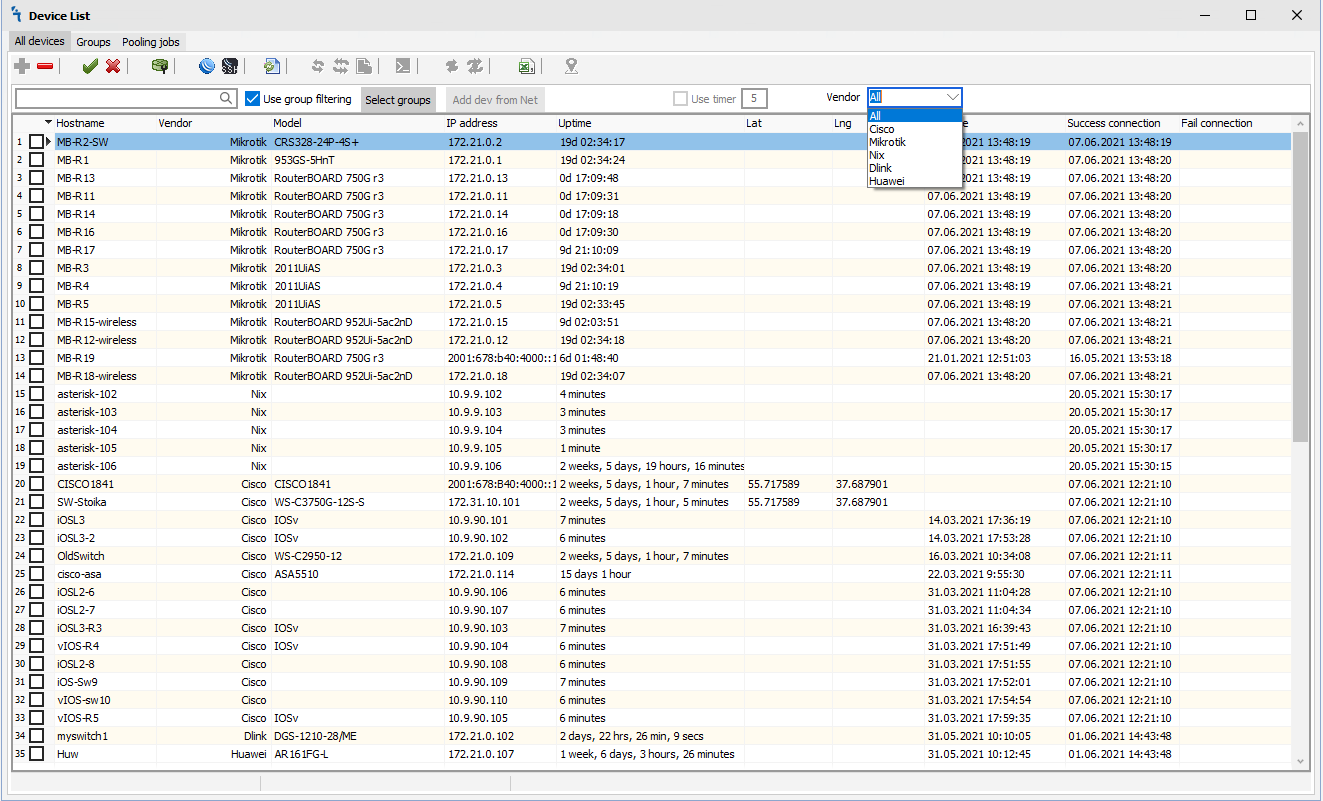Difference between revisions of "Devices Module"
Jump to navigation
Jump to search
| Line 22: | Line 22: | ||
<li>[[File:exel.png|Export the visible list of devices in Excel]] - Export the visible list of devices in Excel<br></li> | <li>[[File:exel.png|Export the visible list of devices in Excel]] - Export the visible list of devices in Excel<br></li> | ||
</ul></p> | </ul></p> | ||
| + | |||
| + | <h3>Add device</h3> | ||
| + | <p>To add a device, press [[File:add.png|Add device]], a window will appear where you need to enter device data.</p> | ||
Revision as of 00:53, 26 June 2019
Device List
It is used to add devices to the database and group them according to the selected attribute. Further, when using other modules mupsbox, we will work with groups of devices.
-
On the Device List tab, there are buttons (from left to right):
 - Add device
- Add device - Remove device
- Remove device - Enable device
- Enable device - Disable device
- Disable device - Start winbox
- Start winbox - Start ssh
- Start ssh - Refresh
- Refresh - Check the availability of a dedicated device
- Check the availability of a dedicated device - Check the availability of all devices
- Check the availability of all devices - Kill threads
- Kill threads - Import the list of all devices (including their data, such as un, login, password, etc.)
- Import the list of all devices (including their data, such as un, login, password, etc.) - Export the list of devices (including their data, such as un, login, password, etc.)
- Export the list of devices (including their data, such as un, login, password, etc.) - Update the ROS version
- Update the ROS version - Upgrade the BIOS
- Upgrade the BIOS - Send a command to the selected device
- Send a command to the selected device - Export the visible list of devices in Excel
- Export the visible list of devices in Excel
Add device
To add a device, press ![]() , a window will appear where you need to enter device data.
, a window will appear where you need to enter device data.