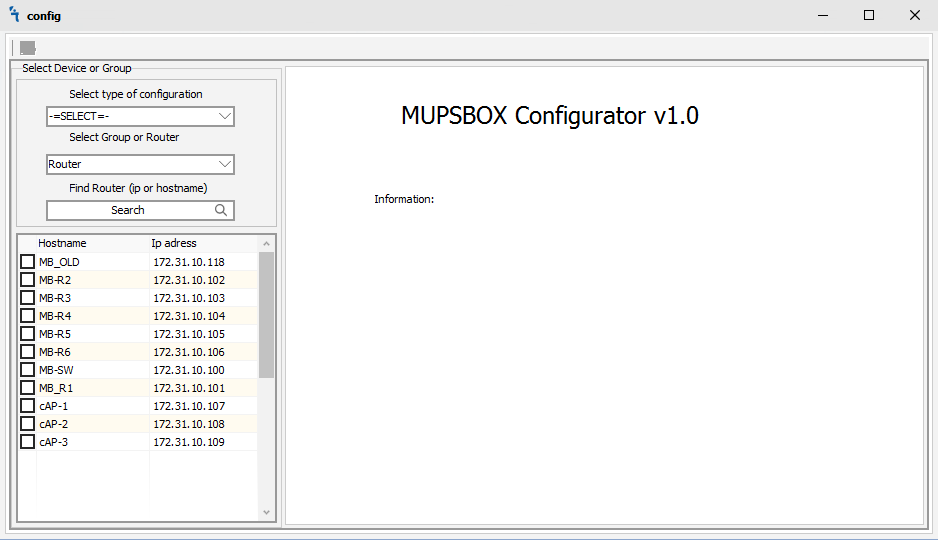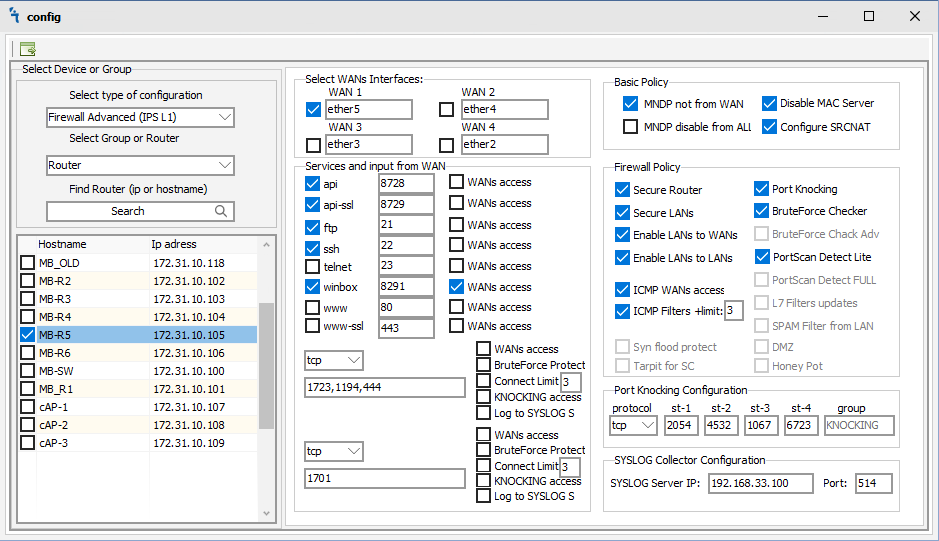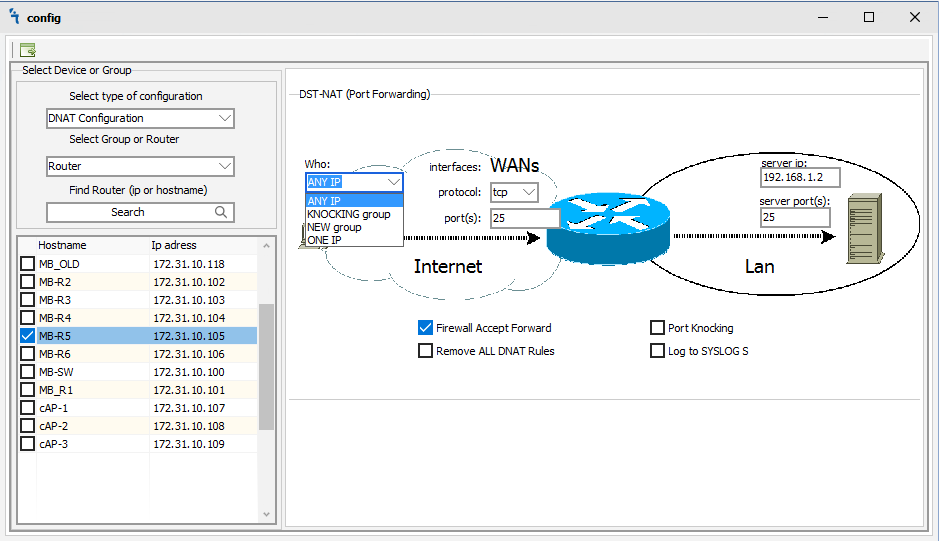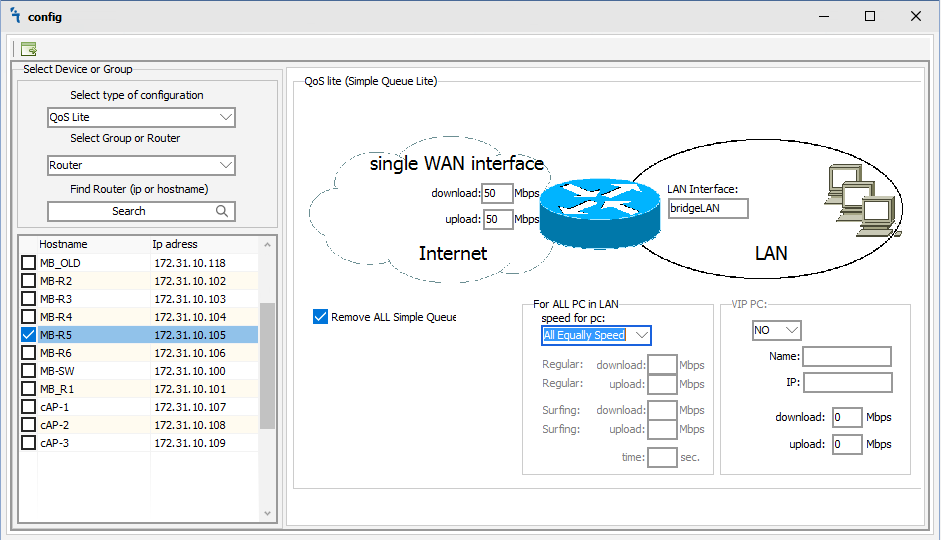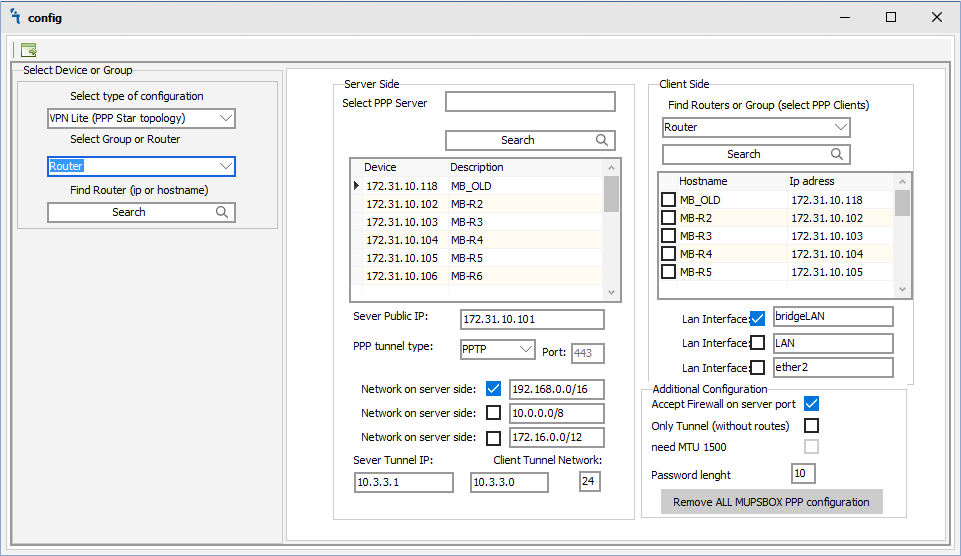Difference between revisions of "Configurator"
| Line 53: | Line 53: | ||
<li>Select PPP server - Enter or select the IP address of the router which will act as a VPN hub.<br></li> | <li>Select PPP server - Enter or select the IP address of the router which will act as a VPN hub.<br></li> | ||
<li>Server Public IP - Your static IP address WAN interface.<br></li> | <li>Server Public IP - Your static IP address WAN interface.<br></li> | ||
| − | <li>PPP | + | <li>PPP Tunnel type - Select your preferred tunnel type: PPTP, L2TP or SSTP.<br></li> |
| − | <li>Network on server side - Inform clients of which networks they will have access to after connecting. Routes are added on the client side.<br></li> | + | <li>Network on server-side - Inform clients of which networks they will have access to after connecting. Routes are added on the client-side.<br></li> |
<li>Server Tunnel IP - IP addressing for tunnels<br></li> | <li>Server Tunnel IP - IP addressing for tunnels<br></li> | ||
<li>Client Tunnel Network - IP addressing for tunnels<br></li> | <li>Client Tunnel Network - IP addressing for tunnels<br></li> | ||
| Line 61: | Line 61: | ||
<p>Client Side</p> | <p>Client Side</p> | ||
<p><ul> | <p><ul> | ||
| − | <li> | + | <li>Select a Router or a Group of routers that should be connected via VPN to the server VPN.<br></li> |
<li>LAN Interface - Enter the name of your local interfaces.<br></li></ul></p> | <li>LAN Interface - Enter the name of your local interfaces.<br></li></ul></p> | ||
<p>Additional Configuration</p> | <p>Additional Configuration</p> | ||
| Line 68: | Line 68: | ||
<li>Only Tunnel (without routes) - tunnels will rise without adding routes.<br></li> | <li>Only Tunnel (without routes) - tunnels will rise without adding routes.<br></li> | ||
<li>Need MTU 1500 - Sets MTU value to 1500<br></li> | <li>Need MTU 1500 - Sets MTU value to 1500<br></li> | ||
| − | <li>Password | + | <li>Password length - sets the number of characters in the password. The password is randomly generated and has no pattern.<br></li> |
<li>Button Remove ALL MUPSBOX PPP configuration - Removes all PPP configurations created by the MUPSBOX program both on the server and on the clients.<br></li> | <li>Button Remove ALL MUPSBOX PPP configuration - Removes all PPP configurations created by the MUPSBOX program both on the server and on the clients.<br></li> | ||
<li>[[File:run.png|Manual start config job immediately]] - Manual start config job immediately<br></li> | <li>[[File:run.png|Manual start config job immediately]] - Manual start config job immediately<br></li> | ||
Latest revision as of 06:08, 11 July 2019
Configurator Module
CONFIGURATOR allows you to produce your router settings, centrally load the base and advanced firewall rules. AT advanced firewall rules available many features like protection against brute-force, port knocking, dos, DDoS-lite, scan detect, L7-detection with a signature update.
CONFIGURATOR allows you to automatically configure QoS with services, flows, directivity and channels. Autoconfigurator generates HTB trees and you can centrally download settings for the necessary equipment.
CONFIGURATOR has the function building tunnels. In minutes you will be able to raise Full Mesh VPN Tunnel. Functions of working with Multi-wan solve problems in setting up primary and backup channels communication. Configure traffic balancing turn into pleasure.
To configure a router or a group of routers, first choose what type of settings you want to transfer to the router or group of routers. Then we choose where to send the configuration to the router or to a group of routers, after which we tick the router itself, several routers, or a group — groups of routers.
Firewall
The firewall has several configurations and depending on the license one or another functionality will be available to you:
- Select WANs Interfaces - If you have many connections to the Internet, select the number of checkboxes and list the interfaces on which you get the Internet.
- Services and input from WAN - Using checkboxes and ports, you can enable or disable the desired service and make it available from the global Internet. You can also open ports (comma-separated) in the firewall, and protect them in one or several ways available in your license.
- Basic Policy - In this section, you can allow MNDP only from the local network or from all ports, configure SRCNAT and disable the MAC server.
- Firewall Policy - Depending on your license in this section, you can use a variety of protection mechanisms for your router.
- Port Knocking Configuration - Easy knock port configuration
- SYSLOG Collector Configuration - Specify which IP and port is listening to our SYSLOG server
 - Manual start config job immediately
- Manual start config job immediately
DNAT Configuration
Easy port forwarding
- Who - You can select an existing group, you can create a new group, select a specific IP or allow it from any IP address.
- WANs - We select the protocol and port on which will be connected from the Internet.
- Server IP - We register the IP address of the local resource and the port to which you need to get from the Internet.
- Firewall Accept Forward - Allow firewall access for the forwarded port in the forward chain.
- Port Knocking - In order to give access to this rule DNAT, you must first have a customer knock.
- Remove ALL DNAT rules - First, all the rules of DNAT are deleted and then our rule is written.
- Log to SYSLOG Server - Enable logging of this rule on the Syslog server.
 - Manual start config job immediately
- Manual start config job immediately
QoS Lite
Setting up queues or channel distribution between network hosts (Only for single WAN interface).
- In the Internet section, enter the speed of your connection to the Internet.
- LAN Interface - Enter the name of your local interface.
- Remove ALL Simple Queue - First, all the rules of SImple Queue are deleted and then our rule is written.
- For ALL PC in LAN - In this section, you can choose a channel distribution strategy for all your PCs on the local network. Such as: All Equally speed, Each fixed speed, Each Burst speed
- VIP PC - Dedicated PC with your chosen speed. And with priority above the others.
 - Manual start config job immediately
- Manual start config job immediately
VPN Lite (PPP Star Topology)
For example, you have a main office and many branches. You need to make a single local network. Then our tool will help you to do it quickly and safely.
Server Side
- Select PPP server - Enter or select the IP address of the router which will act as a VPN hub.
- Server Public IP - Your static IP address WAN interface.
- PPP Tunnel type - Select your preferred tunnel type: PPTP, L2TP or SSTP.
- Network on server-side - Inform clients of which networks they will have access to after connecting. Routes are added on the client-side.
- Server Tunnel IP - IP addressing for tunnels
- Client Tunnel Network - IP addressing for tunnels
Client Side
- Select a Router or a Group of routers that should be connected via VPN to the server VPN.
- LAN Interface - Enter the name of your local interfaces.
Additional Configuration
- Accept Firewall on server port - On the server vpn, in the firewall allows the port of the selected type of tunnel.
- Only Tunnel (without routes) - tunnels will rise without adding routes.
- Need MTU 1500 - Sets MTU value to 1500
- Password length - sets the number of characters in the password. The password is randomly generated and has no pattern.
- Button Remove ALL MUPSBOX PPP configuration - Removes all PPP configurations created by the MUPSBOX program both on the server and on the clients.
 - Manual start config job immediately
- Manual start config job immediately