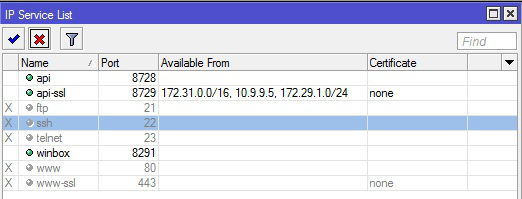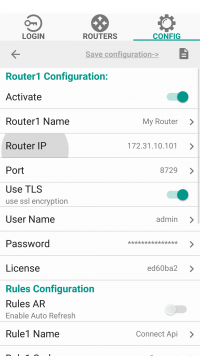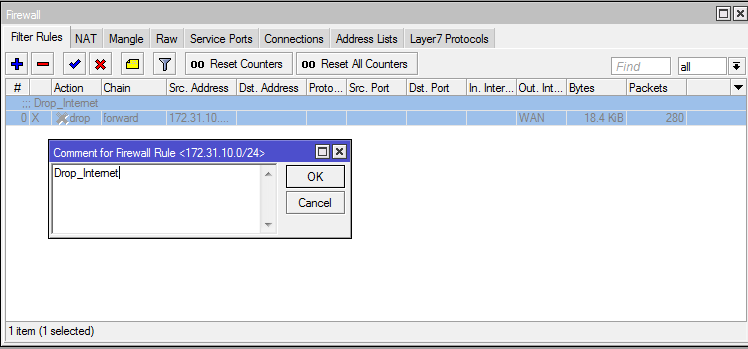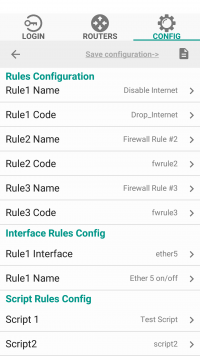Difference between revisions of "MUPS Standart"
| (67 intermediate revisions by 2 users not shown) | |||
| Line 1: | Line 1: | ||
<h1>'''About Mups Standart'''</h1> | <h1>'''About Mups Standart'''</h1> | ||
| − | <p> | + | <p>There is a software for the quick control firewall MikroTik ROS and other function from any mobile device.</p><br> |
| − | [[File: | + | <div id="shbox" style=" border-width:1px; border-color:lightgrey; padding: 2px 5px 2px 10px; min-height:56px; border-style:solid; font-size: 0.9em;"> |
| − | + | [[File:Icon-warn.png|left|56px|56px]] | |
| + | <p style="margin-top:10px; margin-left: 56px;"><b style="color:red;">Warning:</b> The current version of MUPS Standard works only with '''RouterOS Long-term'''. Changed authentication process (ROS 6.43 and above). Old API authentication method will also no longer work.</p></div> | ||
| + | <br /> | ||
<h1>'''How to install'''</h1> | <h1>'''How to install'''</h1> | ||
| − | <p>To install the program on the android, go to the PlayMarket and in the search box type MUPS.</p><br> | + | <p>To install the program on the android, go to the [https://play.google.com/store/apps/details?id=com.mupssoft.MUPS PlayMarket] and in the search box type MUPS.</p><br> |
<p>To install the program on Windows, simply download and unzip the archive MUPSx32_Portable.zip</p> | <p>To install the program on Windows, simply download and unzip the archive MUPSx32_Portable.zip</p> | ||
<h1>'''Configure MUPS Standart'''</h1> | <h1>'''Configure MUPS Standart'''</h1> | ||
| − | < | + | <h2>'''Run MUPS Standart'''</h2> |
| − | [[File:Mups | + | {|style="width:700px" |
| + | |[[File:Mups run1.png|border|200px|MUPS]] | ||
| + | |Run the program and you will be prompted to enter the PIN code: | ||
| + | |- | ||
| + | |} | ||
| + | <br> | ||
| + | {|style="width:700px" | ||
| + | |[[File:Mups run2.png|border|200px|MUPS]] | ||
| + | |'''Default User PIN: 1111''' <br/> After entering the user PIN code, the Routers tab will be available to you. | ||
| + | |- | ||
| + | |} | ||
<br> | <br> | ||
| − | + | {|style="width:700px" | |
| − | + | |[[File:Mups run3.png|border|200px|MUPS]] | |
| − | [[File: | + | |'''Default Admin PIN: 22222''' <br/> After entering the admin PIN code, the Config tab will be available to you. |
| + | |} | ||
| + | <h2>'''Program Settings'''</h2> | ||
| + | <h3>'''Change PIN'''</h3> | ||
| + | {|style="width:900px" | ||
| + | |[[File:mups_config1.png|border|200px|MUPS]] | ||
| + | |By clicking on the Config tab, you can change the pin codes for admin and for the user. | ||
| + | |} | ||
| + | <h2>'''Routers Settings'''</h2> | ||
| + | <p>It's necessary to enable API or API-SSL port for communication between MUPS Standart application and RouterOS device. Use command on ROS: IP → Services </p> | ||
| + | |||
| + | [[File:api-enable.png|API]] | ||
| + | <h3>'''Router Configuration'''</h3> | ||
| + | {|style="width:900px" | ||
| + | |[[File:mups_Router_config.png|border|200px|MUPS]] | ||
| + | |By clicking on the router you need to configure: | ||
| + | <ul> | ||
| + | <li>In order for the router to be available in the Routers tab, click on the activate switch.</li> | ||
| + | <li>Name of the router</li> | ||
| + | <li>IP type of the router's address</li> | ||
| + | <li>Connection port via API or API-SSL</li> | ||
| + | <li>Login and password to access the router</li> | ||
| + | <li>Enter the license for full functionality</li> | ||
| + | <li>In the '''demo version''', API-SSL is not available.</li> | ||
| + | </ul> | ||
| + | |} | ||
| + | <h3>'''Rules Configuration'''</h3> | ||
| + | <p>First, you need to prepare our rules on RouterOS. Above the rule in the firewall that we want to enable/disable, put a comment.</p> | ||
| + | [[File:firewall-comment.png|Filter Rules]] | ||
| + | {|style="width:700px" | ||
| + | |[[File:mups_Rules_config.png|border|200px|MUPS]] | ||
| + | | | ||
| + | <ul> | ||
| + | <li>Rule1 Name - The name that will be displayed for the user</li> | ||
| + | <li>Rule1 Code - Сomment on your rule in RouterOS </li> | ||
| + | <li>Rule1 Interface - Interface name as in RouterOS</li> | ||
| + | <li>Rule1 Name - The name that will be displayed for the user</li> | ||
| + | <li>Script1 - Script name as in RouterOS</li> | ||
| + | </ul> | ||
| + | |} | ||
| + | <p>When you have entered all the data into the config, click the [[File:save-config.png|border|16px|Save configuration]] button.</p> | ||
| + | |||
| + | <h1>'''Routers'''</h1> | ||
| + | {|style="width:700px" | ||
| + | |[[File:mups_routers_enable.png|border|200px|MUPS]] | ||
| + | |From the Routers tab, click Connect <br> You will see which of your rules are on and which are off. | ||
| + | |- | ||
| + | |} | ||
| + | <br> | ||
| + | {|style="width:900px" | ||
| + | |[[File:mups_routers_disable.png|border|200px|MUPS]] | ||
| + | | | ||
| + | <ul> | ||
| + | <li>Clicking on the switch opposite the rule, it will turn off. On the router, it will become disabled.</li> | ||
| + | <li>Clicking on the Script button will execute immediately.</li> | ||
| + | </ul> | ||
| + | |- | ||
| + | |} | ||
| + | <br> | ||
| + | |||
| + | <div id="BackToTop" class="noprint" style="background-color:#DDEFDD; position:fixed; | ||
| + | bottom:32px; left:2%; z-index:9999; padding:0; margin:0;"><span style="color:blue; | ||
| + | font-size:8pt; font-face:verdana,sans-serif; border:0.2em outset #ceebf7; | ||
| + | padding:0.1em; font-weight:bolder; -moz-border-radius:8px; "> | ||
| + | [[#top| Back to the Top ]]</span></div> | ||
Latest revision as of 04:56, 21 October 2019
About Mups Standart
There is a software for the quick control firewall MikroTik ROS and other function from any mobile device.
Warning: The current version of MUPS Standard works only with RouterOS Long-term. Changed authentication process (ROS 6.43 and above). Old API authentication method will also no longer work.
How to install
To install the program on the android, go to the PlayMarket and in the search box type MUPS.
To install the program on Windows, simply download and unzip the archive MUPSx32_Portable.zip
Configure MUPS Standart
Run MUPS Standart
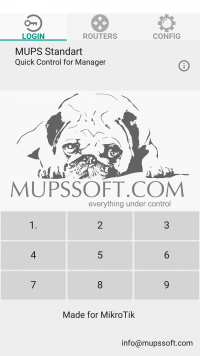
|
Run the program and you will be prompted to enter the PIN code: |
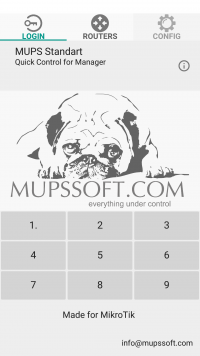
|
Default User PIN: 1111 After entering the user PIN code, the Routers tab will be available to you. |
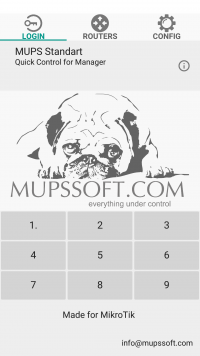
|
Default Admin PIN: 22222 After entering the admin PIN code, the Config tab will be available to you. |
Program Settings
Change PIN
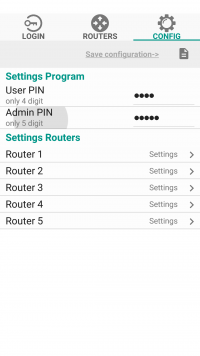
|
By clicking on the Config tab, you can change the pin codes for admin and for the user. |
Routers Settings
It's necessary to enable API or API-SSL port for communication between MUPS Standart application and RouterOS device. Use command on ROS: IP → Services
Router Configuration
Rules Configuration
First, you need to prepare our rules on RouterOS. Above the rule in the firewall that we want to enable/disable, put a comment.
When you have entered all the data into the config, click the ![]() button.
button.
Routers
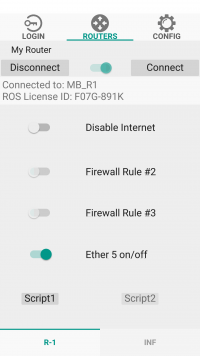
|
From the Routers tab, click Connect You will see which of your rules are on and which are off. |
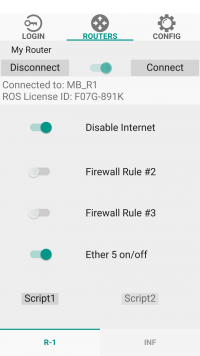
|
|